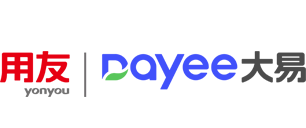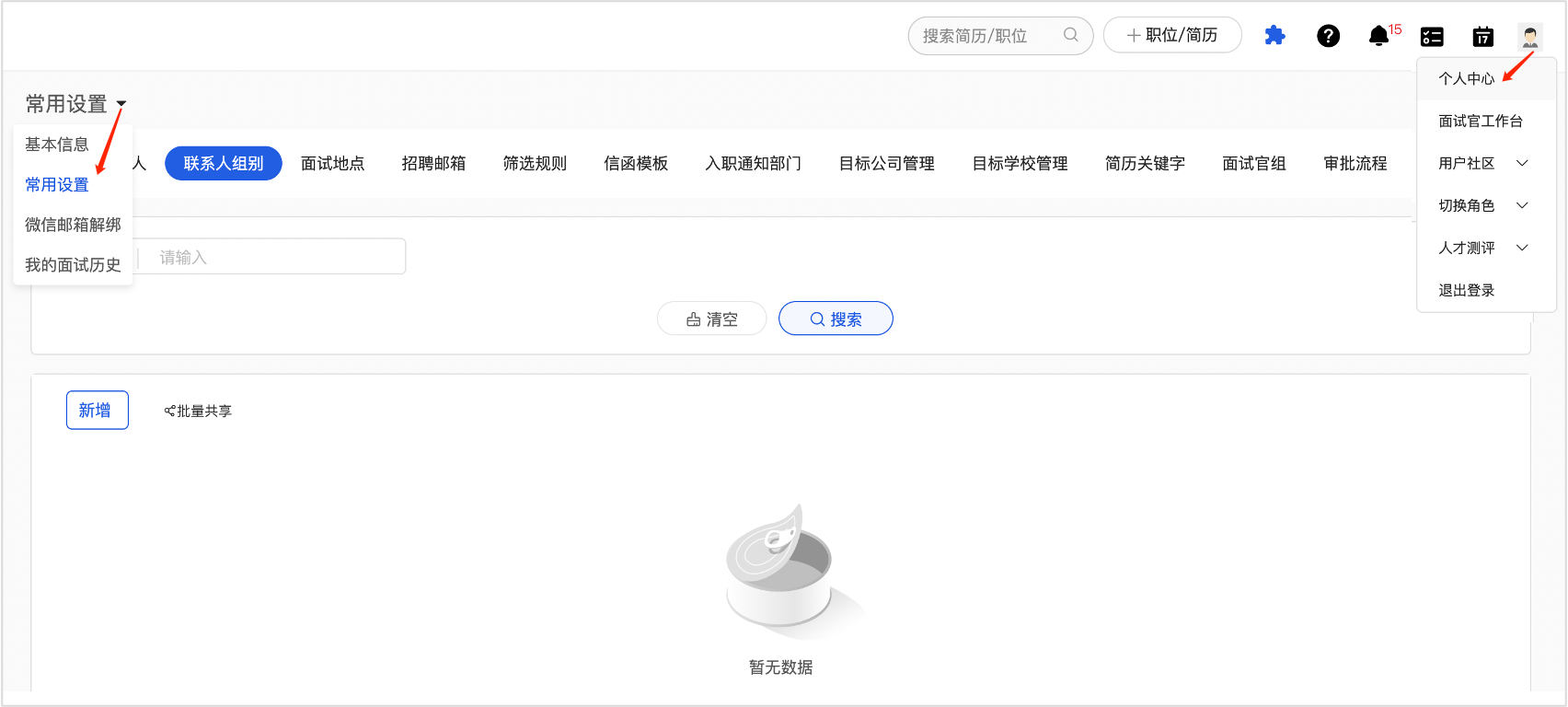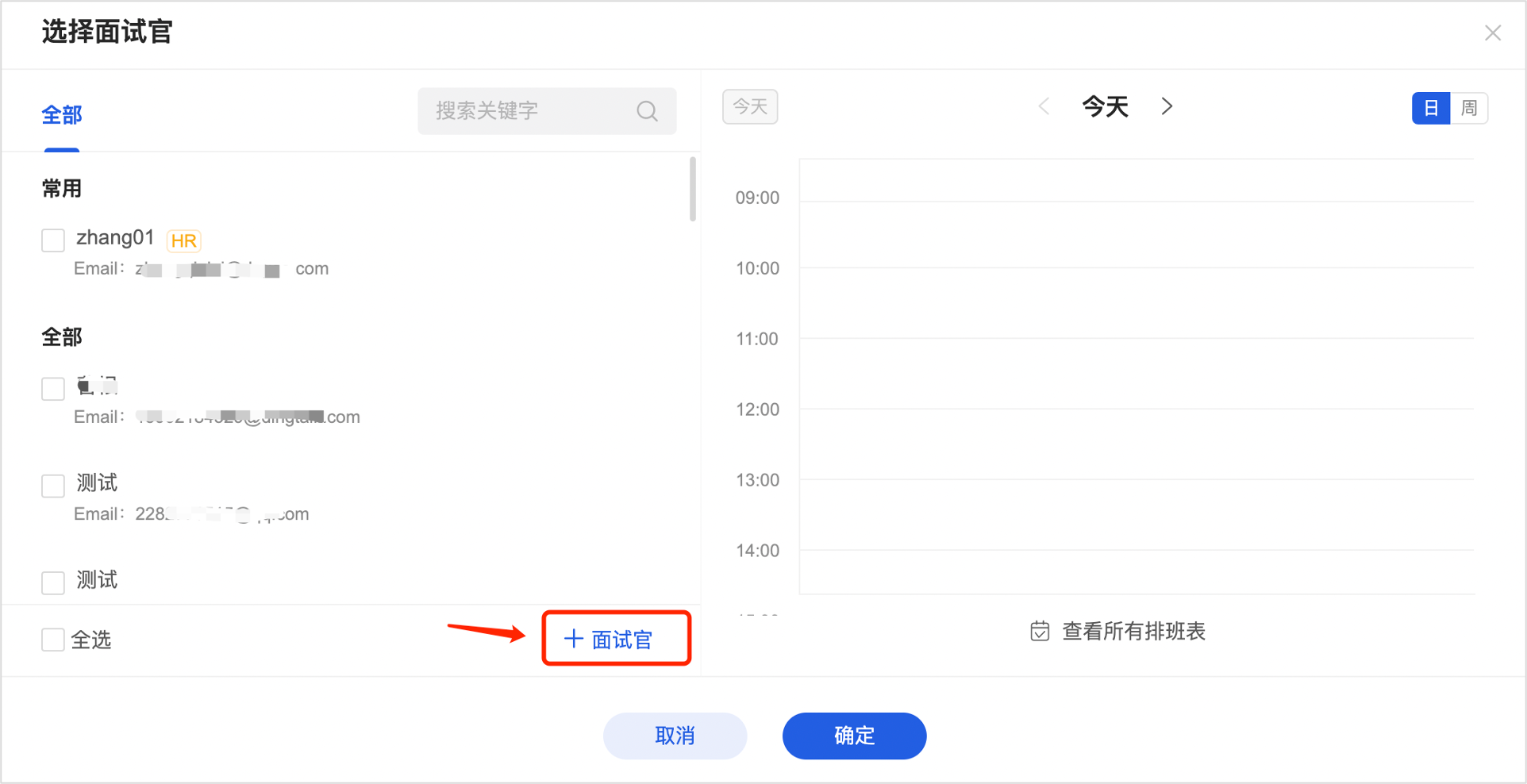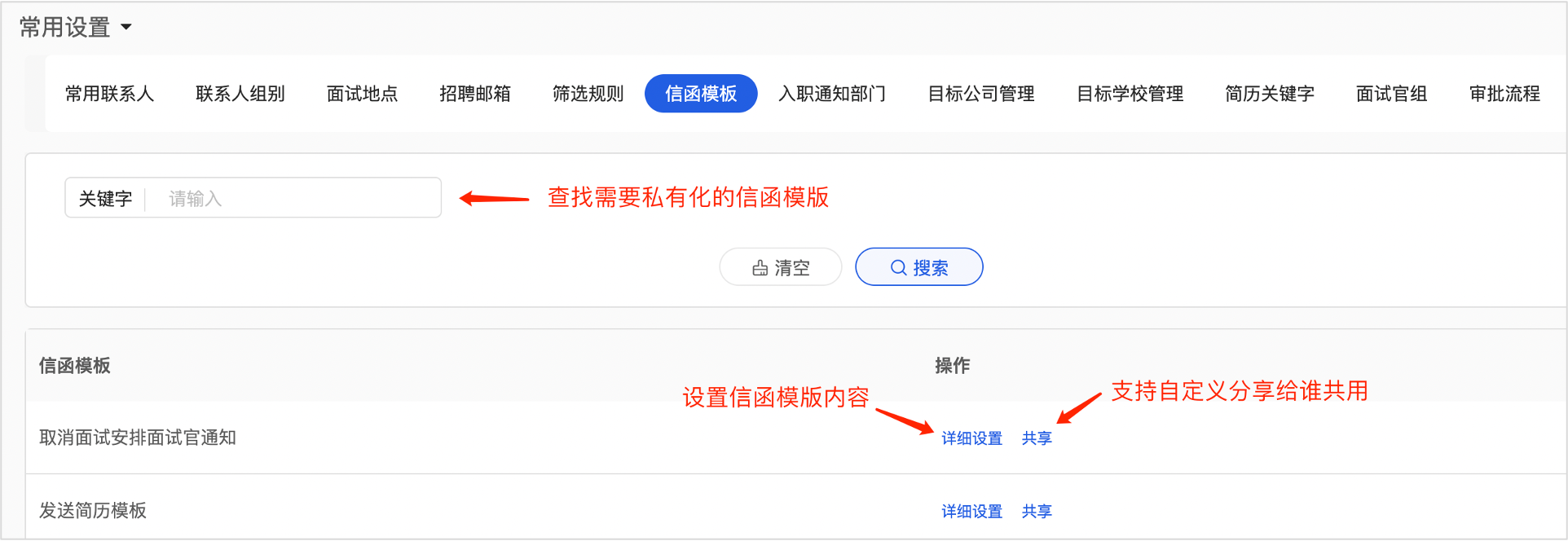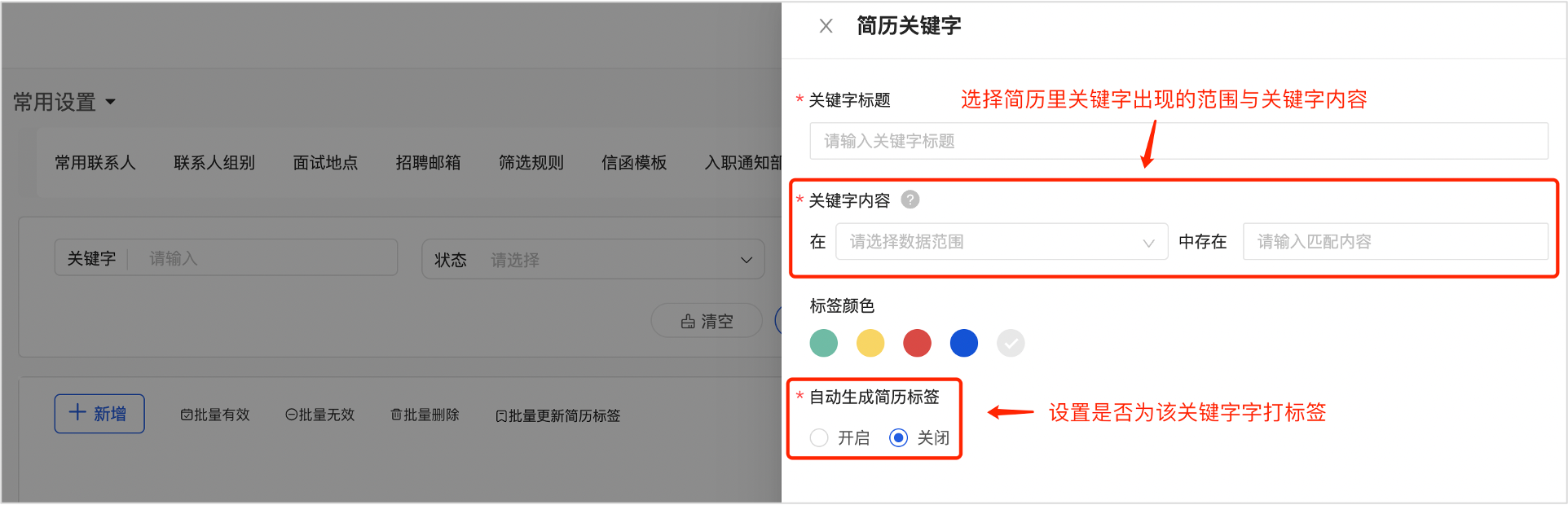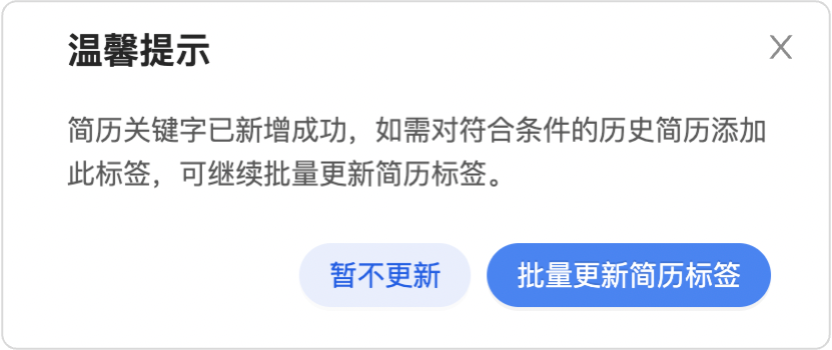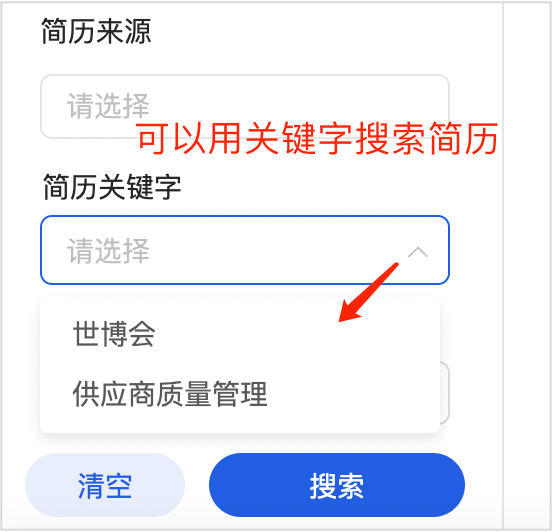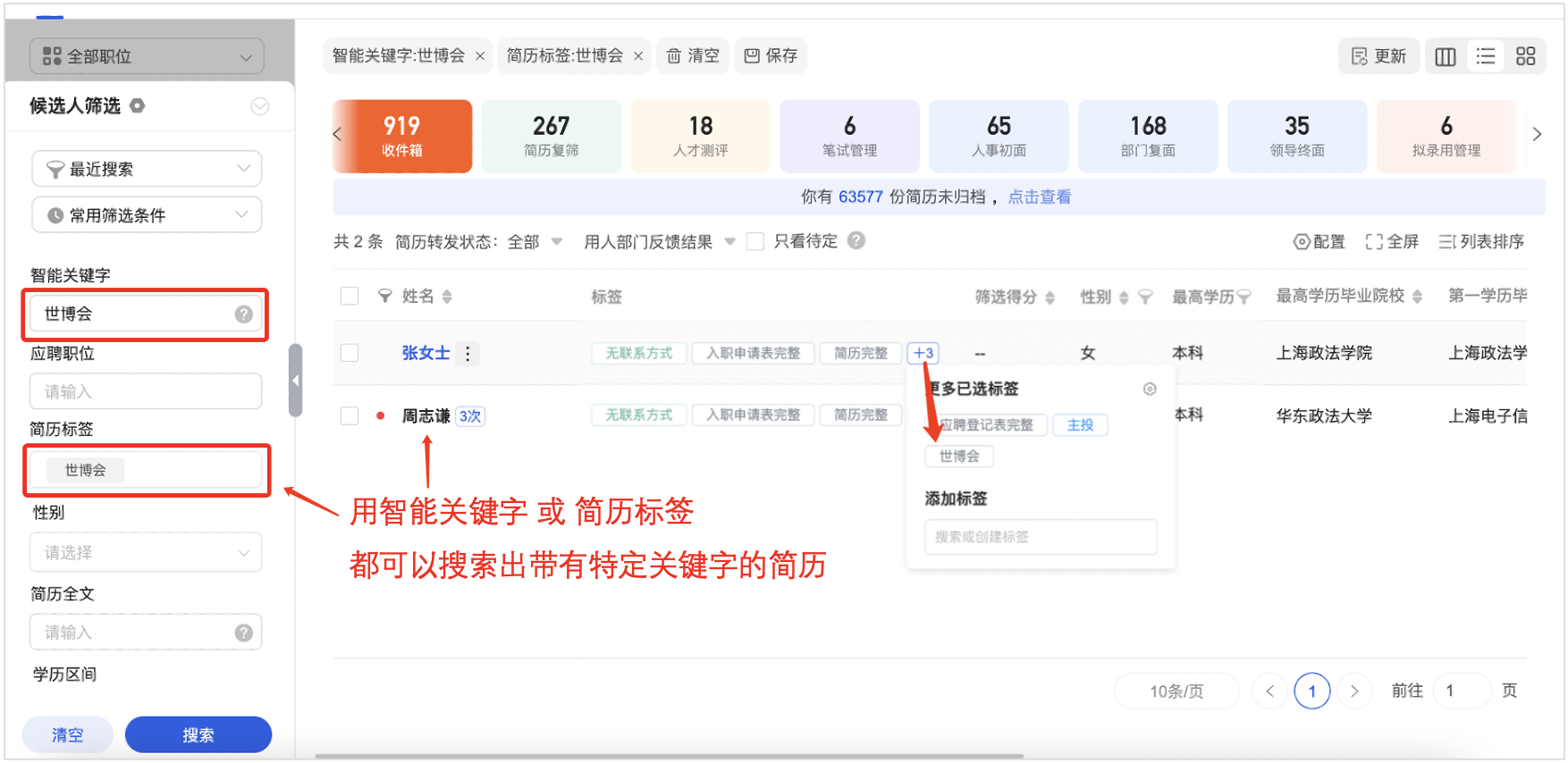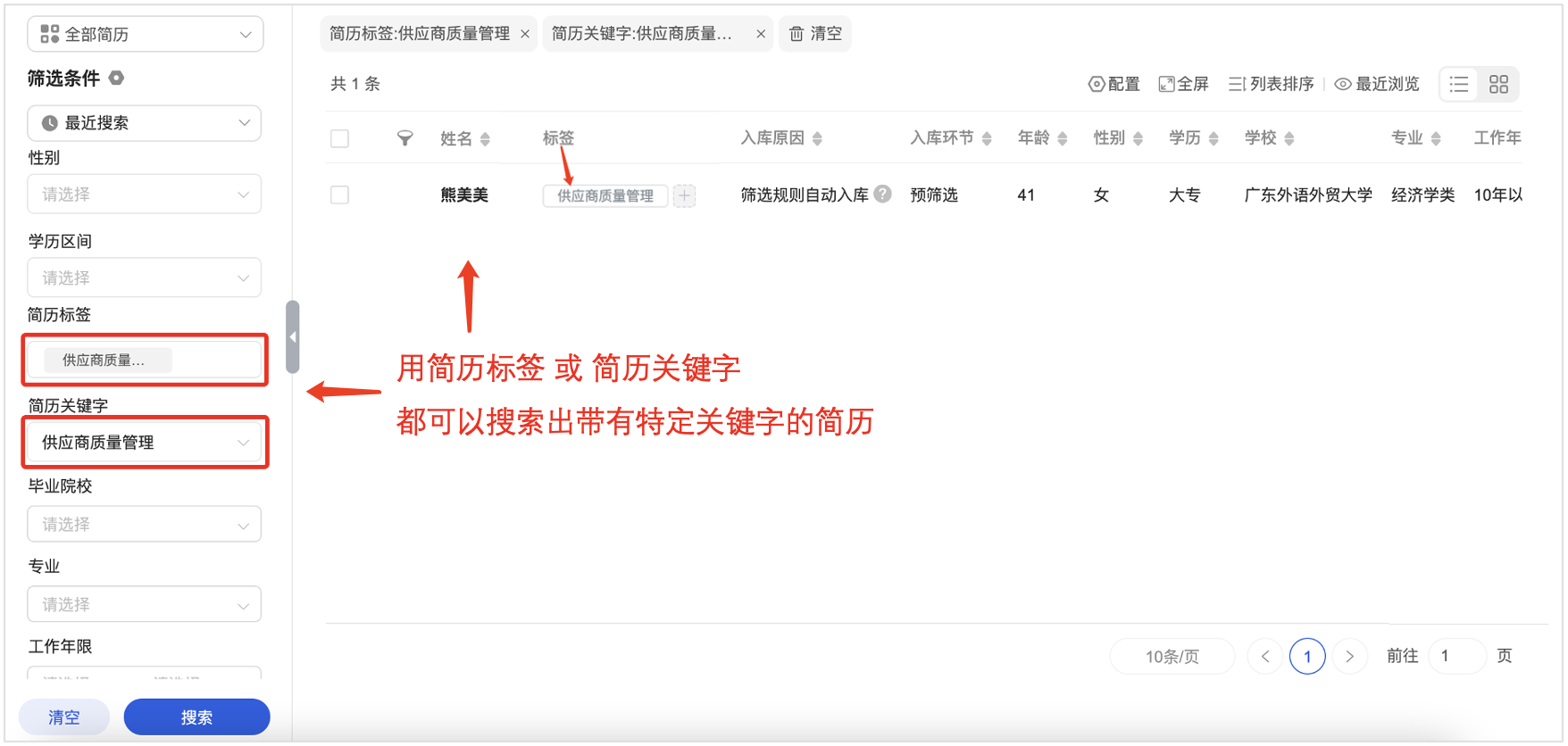Path: Upper right corner of any page - Profile picture - Profile Center - Basic Information - Common Settings
Common Settings are valid only for your own account and can be shared with specified colleagues
Common Settings
You can add common contacts, personal letter templates, interview locations, resume keyword Settings, private labels and other operations;
Contact group: Add corresponding groups for common contacts in different organizations, manage common contacts in groups, and select interviewers according to the groups when arranging interviews;
Common contacts: Add the head of the business department who is frequently contacted as the common contacts, which is convenient for quick selection in the follow-up resume forwarding and interview arrangement;
You can add it in advance in your personal center - regular contacts, or you can add and save it temporarily when forwarding your resume or sending interview arrangements
Interview location: Add an interview location, you can select a preset location when scheduling an interview;
Letter template: The system defaults to the public letter template content. If you fine-tune the letter every time you send it, you can set your own letter template and select your own letter template when sending notifications.
Private tags: Add user-specific resume tags, set separately and can be shared with other users;
Function: Labels can be added to some unique resumes, which is convenient for later screening the resumes that you are concerned about through resume labels;
Target company management: This function is associated with the talent map on the home page. After matching the target company here, you can export the resume structure data of related companies on the talent map;
Resume keyword: After the resume keyword is configured, the resume with keyword can be searched through the "resume keyword" in the candidate and talent pool module when screening resumes, and the resume can be automatically labeled, and the resume can be selected by keyword or resume label in the later stage.
After saving, the following message will be displayed. You can customize whether to add the resume label to your historical resume
After the keyword is added, you can select whether to take effect for the historical resume. If so, the system will execute a scheduled task on the same night.
Once this is set up, you can search for resumes with these keywords by resume keyword
Candidate module use effect:
Talent pool use effect: