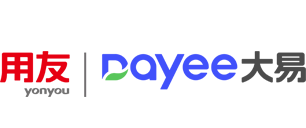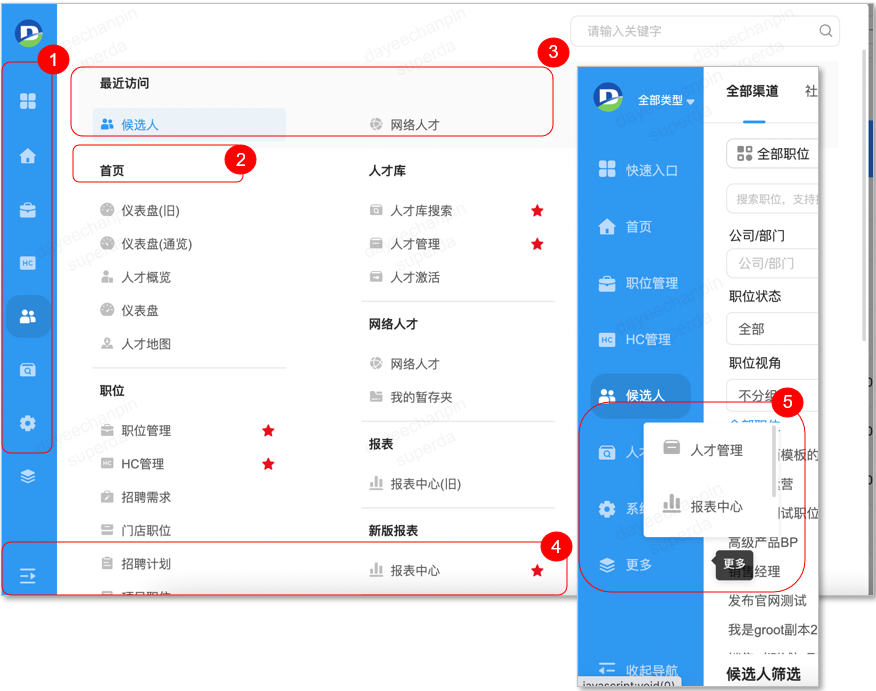A navigation bar
① Menu navigation: Enter the service module. First login, the left menu default 2+6; The top two fixed menus are: 【 Quick entry 】, 【 Home workbench 】; The default menus of the following six are: [My Position], [Candidate], [Talent Management], [Network talent], [Report Center], and [System Management]. The menus without user permission are not displayed
② Quick entry: Slide the mouse through the top menu and expand all the menus of the first and second level modules visible by the user authorization to the right. "★" means that the corresponding menu has been riveted on the left side; Users can click the five stars to cancel or rivet the new menu to the left, but the total number of left menus cannot exceed 8
③ Recent access: The system automatically records the three menus that have been visited recently, so that users can easily return to the recently visited submodule
④ Expand/collapse: Support user-defined expansion or collapse of the left navigation bar on demand
⑤ More menu: When the user is a small screen computer, the left menu will automatically shrink into the [more] menu according to the screen resolution, and the mouse can view the details
Two shortcut menus
① Recruitment type switch: According to the console rules configuration, support to switch social recruitment, campus recruitment, all types of management. When users log in for the first time, the system will prompt them to select the entrance. When they log in again, the system will automatically enter the recruitment type when they log out. Users can click ① to actively switch the entrance
② Switch between different channels and display the resume information under each channel.
③ Global search: Support the global search of the whole database resume, candidate, talent pool, position, user and other types of data in the top column:
④ + positions/resumes: Support users to add positions and resumes in a variety of ways in any interface within the scope of authorization
⑤ Channel assistant: Guide the installation of browser plug-in entry (Chapter 2 is detailed);
Message center: you can view all kinds of announcements of the system, as well as notifications of each version of the system, mailbox analysis resume report, etc.
Schedule management: You can directly enter the calendar interface to view the schedule;
Favorites: You can directly enter the favorites interface to view the favorites resume;
Switching system language: The system language is displayed according to the default language in the basic Settings of the user's personal center, and it is also convenient to switch languages;
⑥ Personal Center: You can enter the personal center for personal Settings (detailed in Chapter 7)