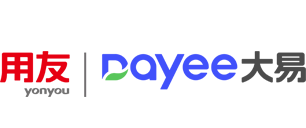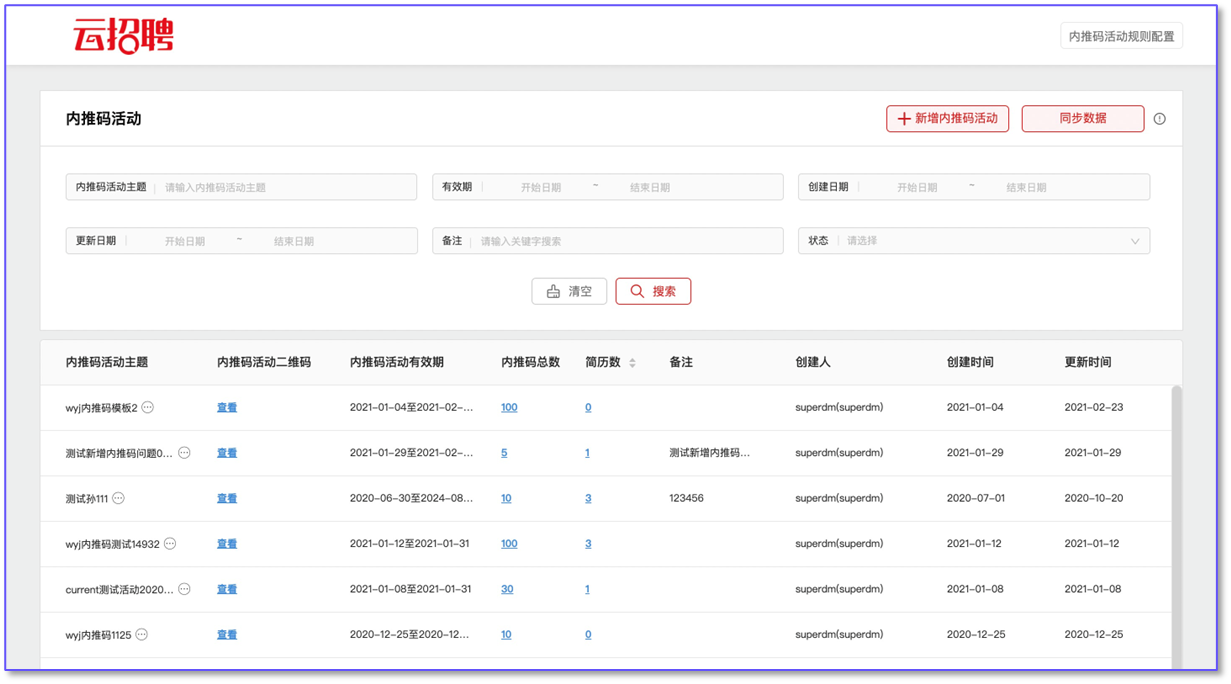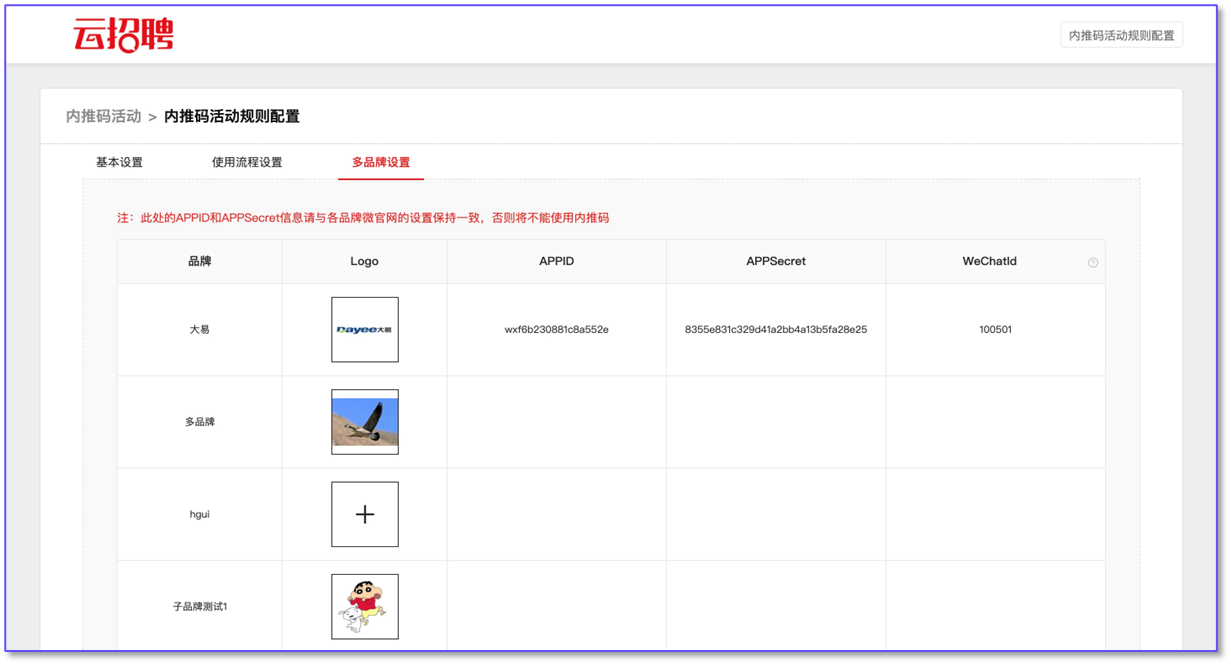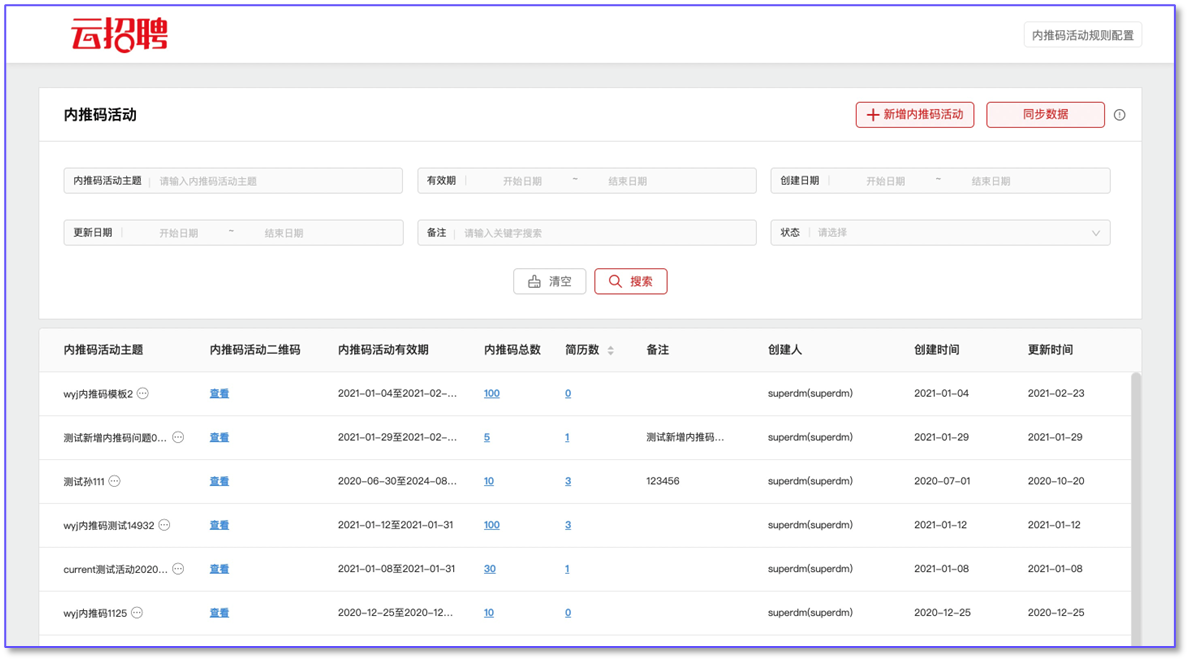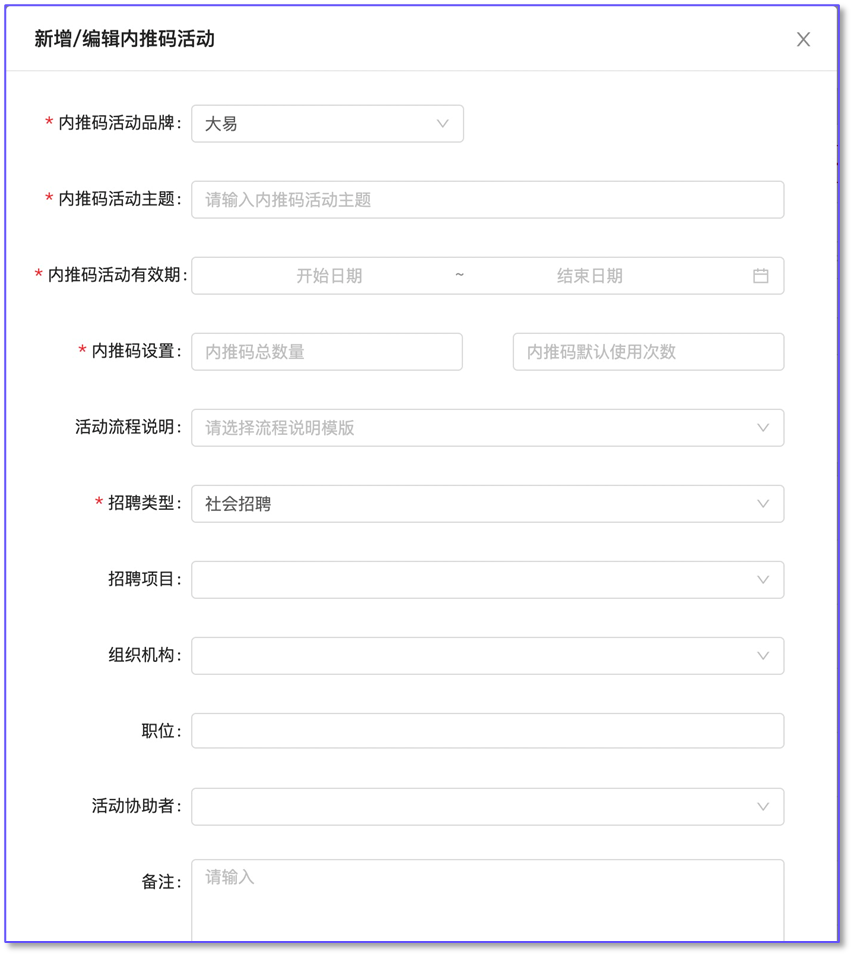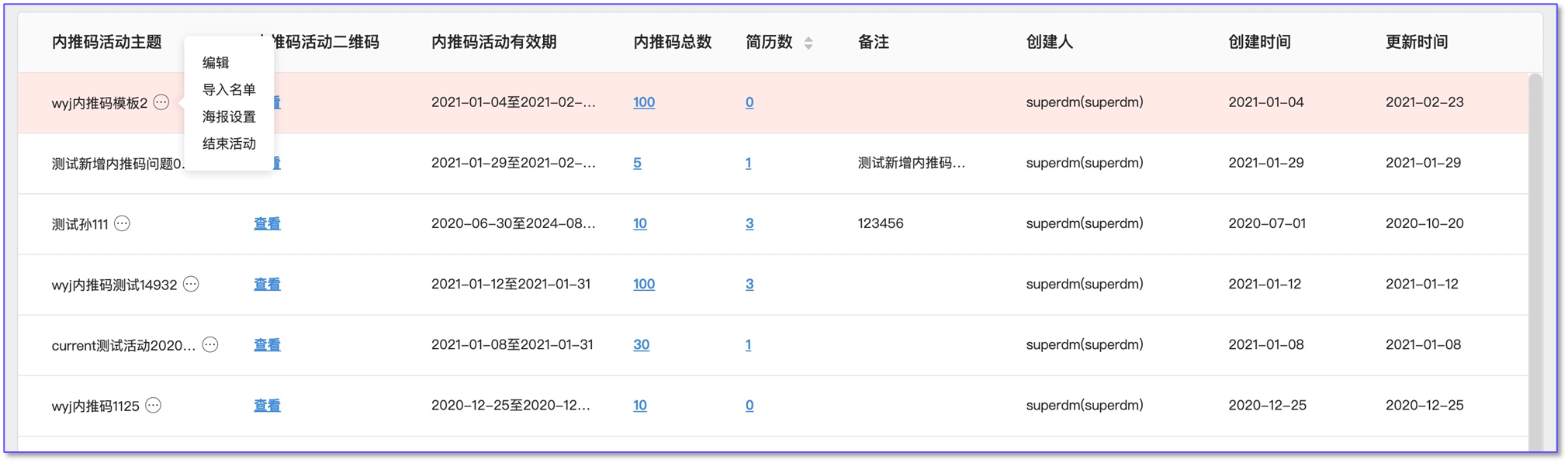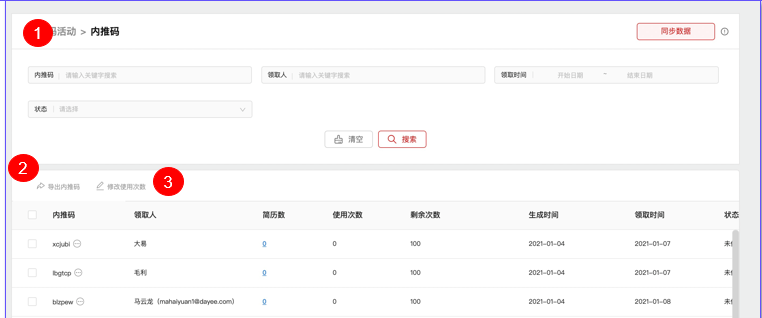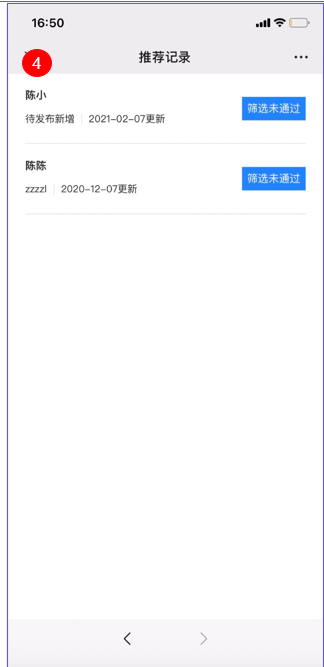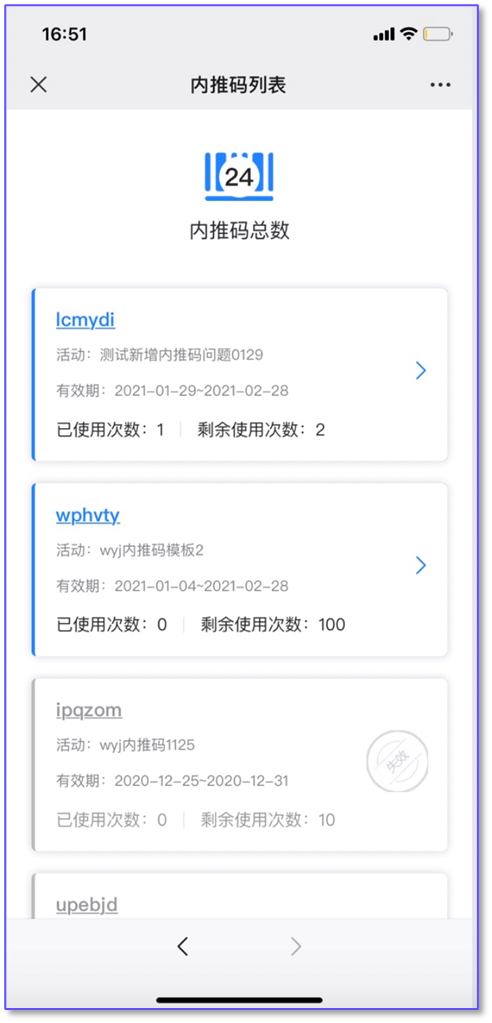Push-in platform entry
After the push-in function is enabled, you can tap the upper right corner of the ats to access the push-in platform
Set the push-in rule
Synchronous data
Only super can be operated, click to synchronize organization, position, brand and other data
Basic setup
Corporate logo: Support to upload corporate logo, can be displayed in the internal push code poster
Mobile terminal public number Settings: appid and appsecret default information to the big Yi public number, if the customer must use their own public number information can be modified, but need to add the internal push code domain name in their public number
Identity authentication information setting: This information is used for the authentication information filled in when the recipient enters the internal push code. At least one item of the user name or real name needs to be checked and must be filled
Use flow Settings
Support to maintain the process of the push code activity, support to select the process when creating the activity, the recipient can see the relevant process information when collecting on the mobile terminal
Multi-brand setup
Only after setting can you identify the QR code of the micro-official website on the poster of the internal push code enter the position view. The app ID and app secret of each brand set here must be consistent with the Settings of the micro-official website of each brand
Push code activity management
Added a code push activity
Click [+ Add internal push code activity] to enter the internal push code information filling page, information filling instructions:
Select the internal push code activity brand: the default is the main brand, if there is a sub-brand to support the selection of sub-brands, after selecting the brand, the internal push code poster will enter the position information of the corresponding brand after the two-dimensional code identification
Select the recruitment type, project, organization, position: you can select the position according to four ways, and enter the micro-official website through the internal push code after selection, only the relevant job information will be displayed
Import list
Support to import the recipient's list, the system will automatically assign the list user to the internal push code, the list user will get the allocated internal push code when scanning the active QR code to enter
Poster setup
Support poster Settings for internal push code, there are a variety of templates to support the choice, after the setting is completed, the recipient can edit the poster after receiving the internal push code to send to the candidate
Get the event QR code and links
Support to view the QR code and link of the activity, recipients can scan the QR code to enter the activity and receive the internal push code at random
List of push-in codes
1, push-code list: support to display and filter the push-code information under the specified activity
2. Export push-in code: Support to export push-in code information
3, modify the number of uses: you can modify the number of uses of each push-code, and the number of uses is the number of resumes that can be recommended by this push-code
4. Resume list: You can view, filter and export the resume information recommended by the push-code
Introduction to the use of push-in code mobile terminal
1, the internal push code platform: the home page to enter the internal push code to obtain the platform needs to fill in the identity authentication information, information items are configured by the background
2. Internal coding process: View the process information, and the process information is configured in the background
3, operation: Support to view the recommendation record and receive the internal push code, there is a recommendation record will be displayed [View recommendation record] button
4, recommended records: support to view the list of recommended records
1, internal push code list: display the received internal push code list information, support click to edit the poster
2, edit the poster: support to view and save the poster, if the background configuration supports the recipient to customize the poster, you can also edit the poster picture and recommendation information