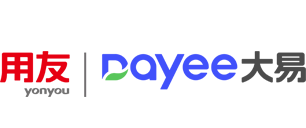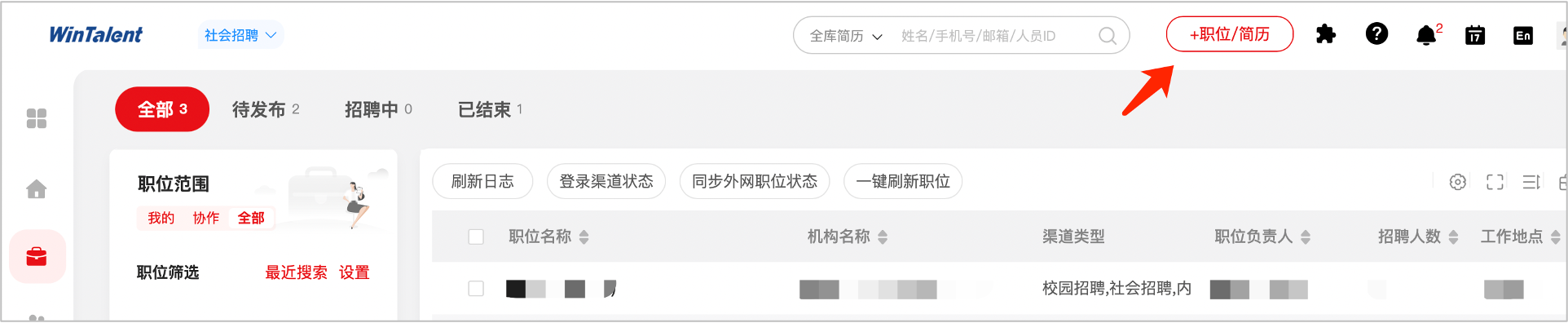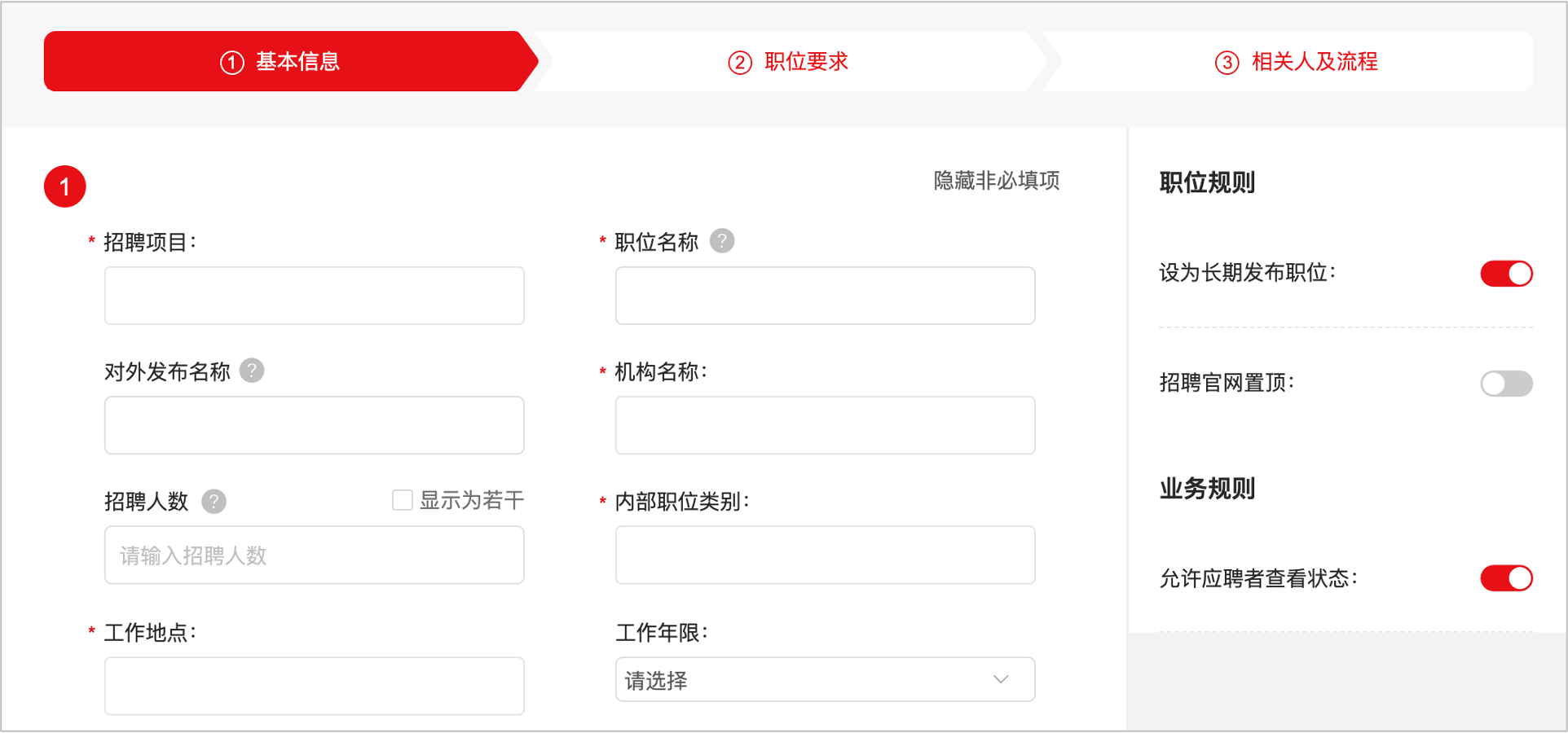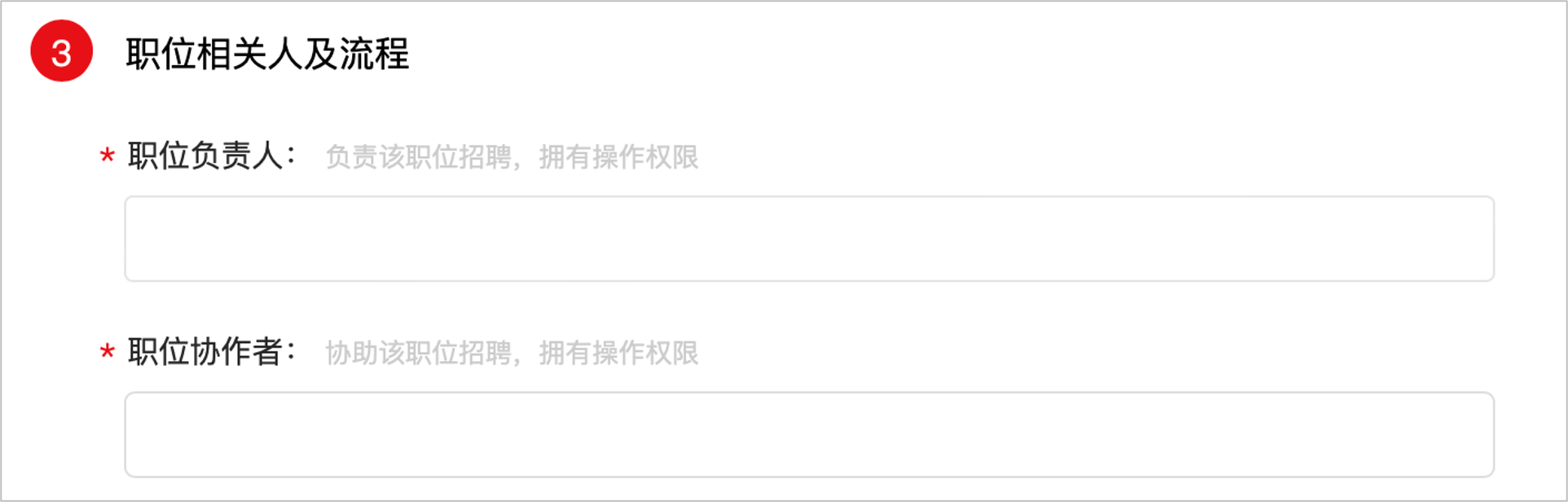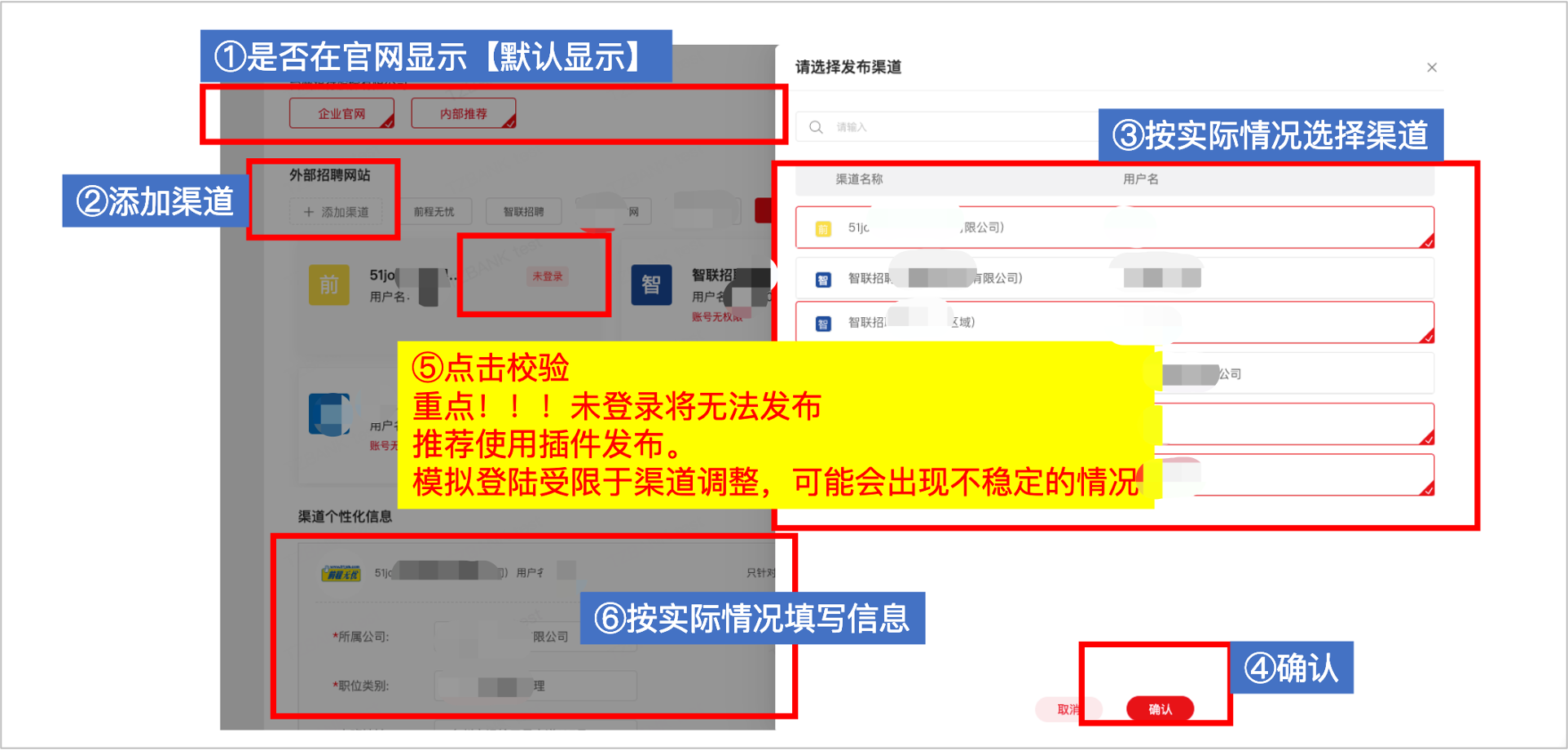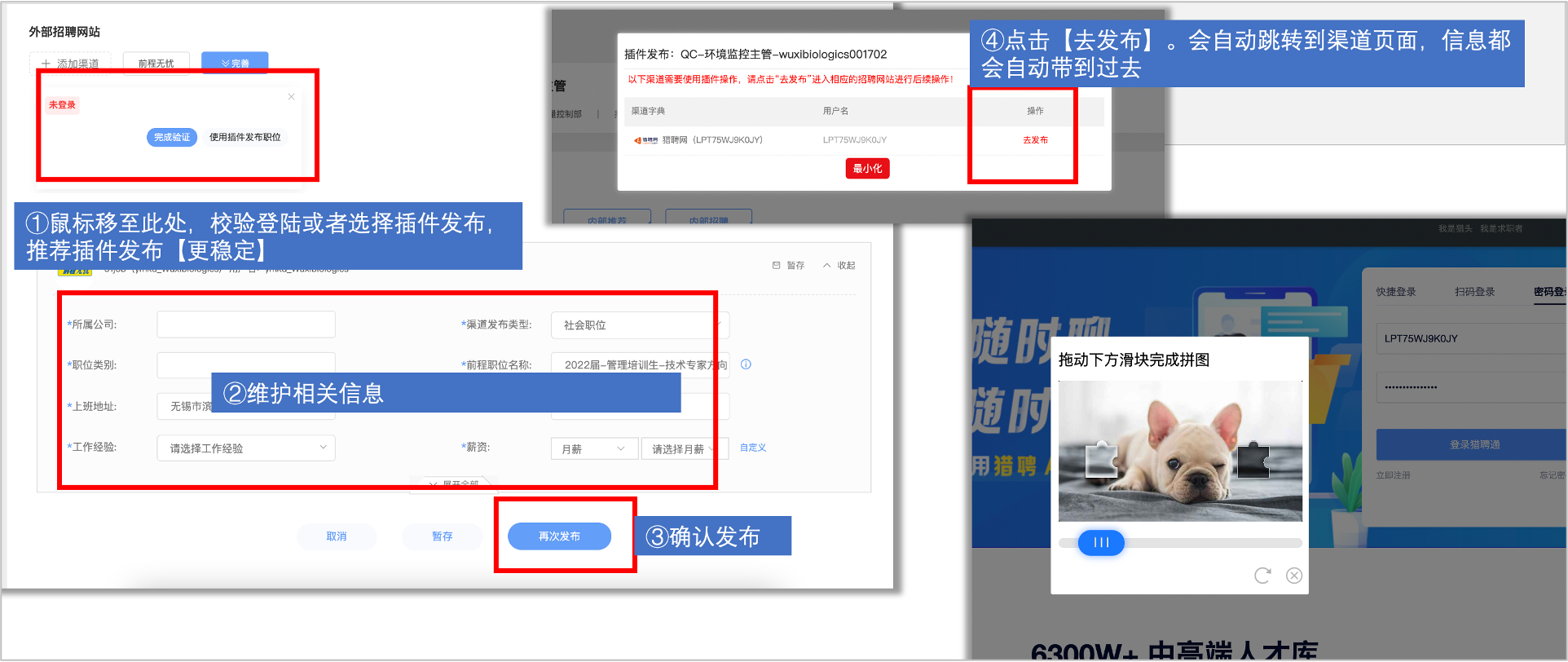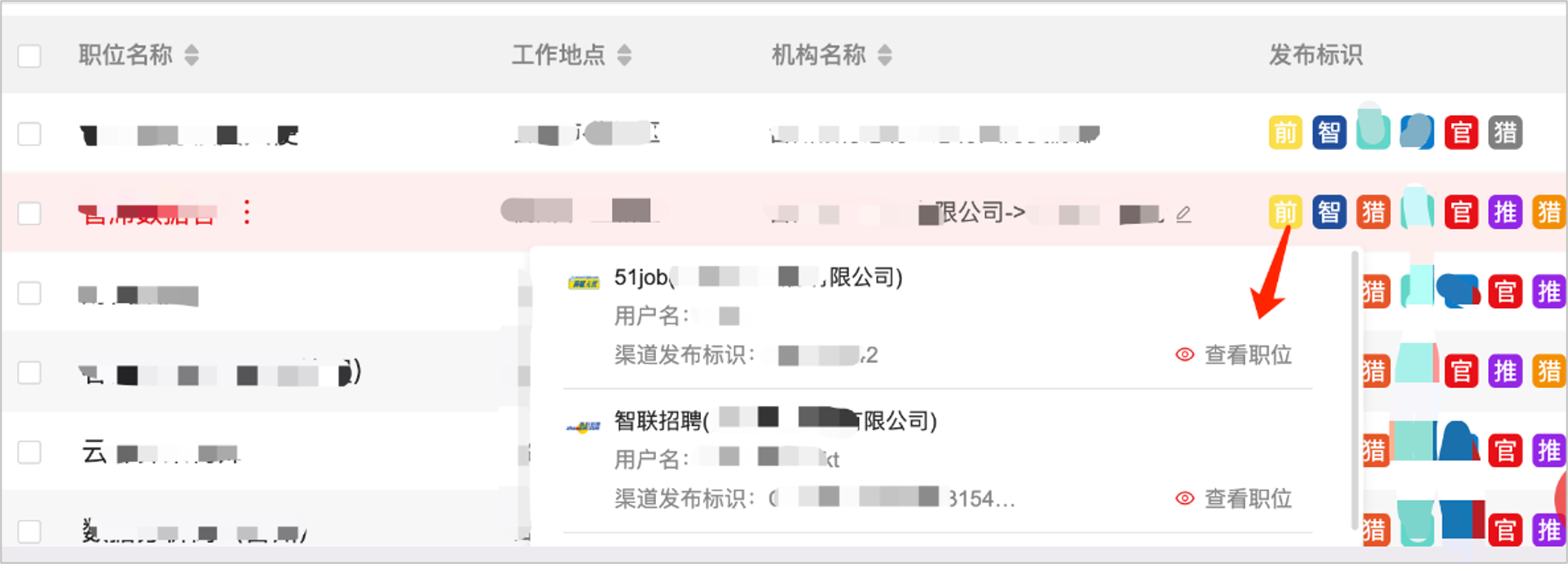The following is the general operation manual. The job field may be increased or decreased depending on the needs of different enterprises. The specific steps are as follows:
1. Add new positions
[New Job] - [Job Management - By Job Status] page, click [Job/Resume] - "Create a job"
2. Fill in the basic job information, job requirements, related people and process
A. Job information
Recruitment project: Select the corresponding recruitment project for later statistics. Fields marked with * are required
Job title: Job title in the system;
Published name: the job name displayed in the external network channel, if not filled in, it is consistent with the job name (it is recommended to keep the two consistent in no special circumstances);
Organization name: the corresponding business department of the position, convenient for subsequent report statistics;
Work location: Select only one, as a position of multiple regions recruitment, need to add or directly copy the position edit the work location after publication (to prevent the candidate's resume delivery cannot correspond to the location)
tips: When adding a job, enter the existing job name in the system, and the job field will automatically fill in the original job information (can be understood as a quick copy);Internal job category: Select the corresponding job category within the enterprise (the front desk candidate will select the job according to the category for delivery, and different job categories can also set different interview forms);
Recruitment number: Fill in the number of job plan recruitment, if not fill in the external network will be displayed as a number of default (Zhaopin default will be displayed as 1)
B. Job requirements
Recruitment types: social recruitment, campus recruitment, headhunting recruitment, internal recruitment, intern recruitment, internal recommendation
Select the corresponding job type as needed and maintain the JD description (professional requirements, job responsibilities, qualifications, etc.) under the corresponding recruitment type. tips: If it is published to multiple recruitment types at the same time, you can select multiple recruitment types, and then after the maintenance of one type of information, Click "Copy content to other recruitment types" under "Job Responsibilities" to complete the quick copy JD;Resume receiving email: used to read resumes received by the channel website
tips: The email address for receiving resumes can be selected from the drop-down list, and temporary input is not supported. If you need to add a new email address, you can contact the company's contact person to add it
To receive a resume, the email address needs to provide a password configured in the system, and the data of the email address will be read, so it is not recommended to use a personal work emailAdditional email address: Posts posted to the channel website can be set up multiple email addresses, except for receiving resumes email addresses can be set in the additional email address;
Screening rules: Select the corresponding rules, so that the system can automatically eliminate unsuitable resumes (use on demand);
Extrapolated points template: If you choose internal recommendation and extrapolated points reward, you need to select the corresponding points template;
Select headhunting: If you choose headhunting recruitment, you need to select which headhunting consultants to open the position on the page, and the headhunting account can view the position and send the resume after publication;
3. Personnel and process related to the position
Position leader: HR who is mainly responsible for the recruitment of this position. Follow-up reminders related to this position can be sent to the corresponding email address of this position leader;
Position collaborators: Users who have the permission to view the position and the resume under the position, can add or delete according to the actual situation; tips: If you can't see the resume of a position or a position, that is, the user has not added as a collaborator of this position, add it to see;
If you see the position is not your concern, do not want to see, you can modify the position, remove your name in the position collaborators, save it;
(Do not delete other people's data at will, there are operation records oh ~)
4, binding audit process (non-essential process, on-demand selection)
Post review: After the new post is added, it will be submitted for review, and the post can not be published until the auditor passes the review;
Proposed employment review: the resumes that pass the interview can be submitted for employment approval, and continue to go through the process of offer and back transfer after approval;
offer review: Before the offer is sent, submit the offer for approval, and send the offer to the candidate after the offer is approved;
Q: Why choose an audit process for your role?
A: After submitting for review in the corresponding link, the post related audit will be automatically sent to the auditor in the post binding audit stream
5. Channel release
Select the official website of the enterprise recruitment (the default option is no operation, if it is not checked, the official website and micro-official website can not display the position);
Add channels: Select which channel websites need to publish the position simultaneously (such as 51, Liepin, Zhilian, etc.);
Note: The login information of each channel account will be configured in the Dayi system in advance. If you change the password, you need to timely feedback to Dayi consultant;
After selecting channels, improve the field information of each channel, and publish after completion (it is recommended to publish only in the way of browser plug-ins)
The plug-in installation method is described in detail in "Help Center" - "Channel Assistant";After the maintenance of the channel information is complete, click [Save and open recruitment], the pop-up window of "Go to publish" will automatically pop up. Click to go to the press conference and automatically link to the post page of the channel website, and directly click "Post";
After the job is posted, you can view the post result in the "Post identifier" column of the job list in the recruitment system. Hover the mouse over the icon in the post identifier bar and click "View job" to preview the display of the job on the Internet.