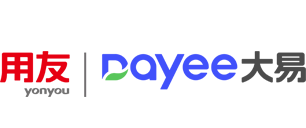Scenario description: School recruitment and special recruitment when a number of positions need to be published through the system, in addition to a single new, you can also use batch upload;
Operation mode: In the upper right corner of the system "+ Job/resume" - "Batch import jobs" page to download the job template (as shown below), fill in the information according to the template field, and then upload the filled template to the system;

Note:
1, the default table header field in the template can not be modified;
2, the template needs to be downloaded from the current system background to upload, can not use other enterprises to download the template (drop-down options will be different);
3. The fields marked in red are required fields. If you do not fill in the fields after uploading, you still need to modify the posts to add them before Posting the posts;
4, if it is a drop-down option, you need to select the corresponding value from the drop-down box, you can not add it in the table without permission (it will not be read after uploading);
5, institution id: in the second sheet page of the template there is a record of the id value of each institution (remember not to fill in the institution name);
6. Position leader: Fill in the user name corresponding to the system account (not the real name), and can only fill in one position leader;
7, position collaborators: you can fill in more than one person, each collaborator is to maintain its user name, each user name with English comma separated; (In addition to the maintained collaborators, the default job collaborators are also automatically displayed in the job)
8, gender does not fill, will display unlimited;
9. After the template is uploaded, the position will be displayed as "draft" status, which needs to be clicked one by one to save it in the position page in order to adjust the status to "to be published";
10. Post post may not be displayed directly on the current page after upload, you can use query conditions to search, such as: recruitment project, position status, etc.;
11, upload will automatically return the upload result, how much success, how much failure;

Important note: After maintaining a position, please upload the template to check the display of the position field. If any field is displayed incorrectly, you can adjust it before uploading. Do not wait until all positions are maintained, which will increase the workload.