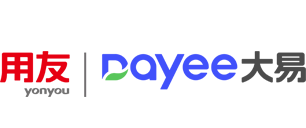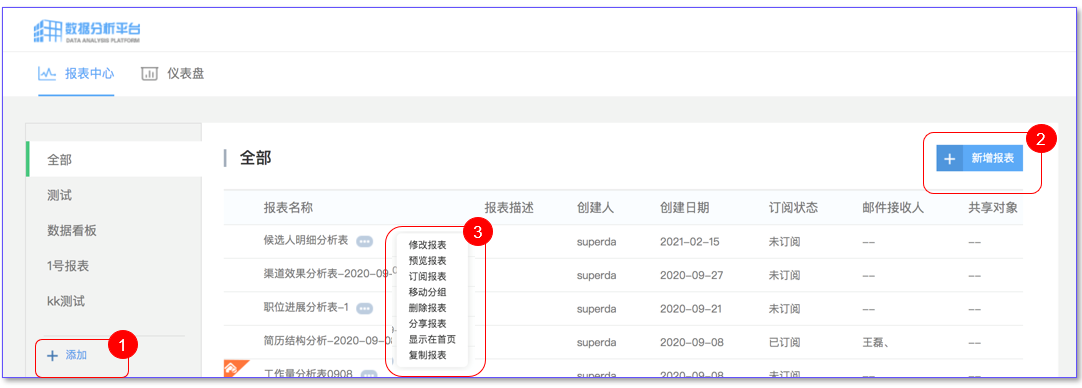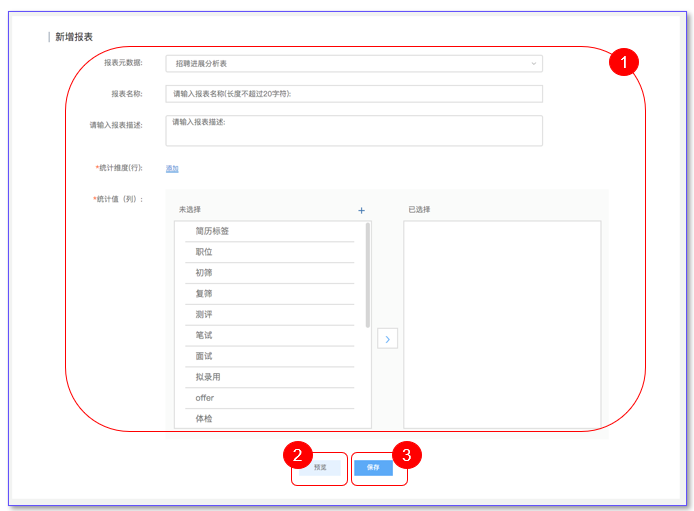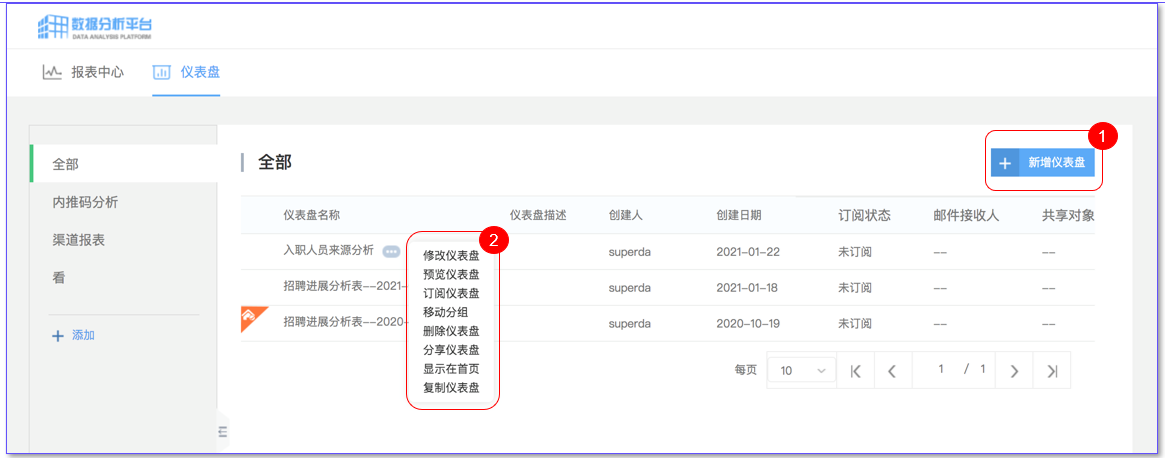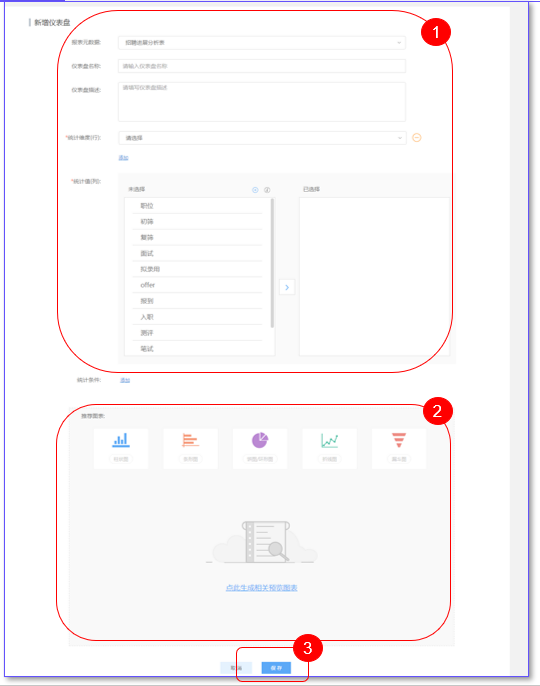Report usage introduction
① User-defined Report folder: Click Add to add a report folder. After adding a report folder, all users can view it. You can add user-defined reports to the folder. Function keys operate folders;
② Custom report: Users can click "Add report" to add reports, the new report can be shared by all users, only the data seen is related to the user's position management rights;
③ Report operation:
Modify/Delete a report: You can modify or delete a defined report. After the report is deleted, the report cannot be viewed.
Preview reports: Preview and execute reports that have been defined.
Subscription report: If you need to automatically trigger the subscription email notification to the subscriber according to the set conditions, you can use this function to set;
Display on the home page: If the user needs to display the defined report in the home-dashboard report area, it can be used. Only one report can be displayed on the home page (the setting applies to all users).
New report
① Report definition:
Report metadata: that is, from which table in the existing system to extract fields for report definition;
Report name: The name defined by the new report.
Statistical dimension (row) : that is, the row data in the head of the report. Multiple dimensions can be defined. If a subtotal is required, click the subtotal icon next to it to set the subtotal according to this dimension.
Statistical value (column) : that is, the column field in the head of the report table, click on the left to select it to the right. To remove the selected field, click the Delete icon to delete it. You can also drag and drop the selected field to adjust the order.
② Report preview: Before the creation is complete, if you need to preview the report, you can click "Preview" to preview the report. The preview page can directly generate the report for reference, or adjust the defined report again;
③ Report saving: If the defined report needs to be used for a long time, it can be saved for later use.
Instrument panel
① Custom report: Users can click "Add Dashboard" to add the dashboard, which can be shared by all users, only the data seen is related to the user's job management rights;
③ Dashboard operation:
• Modify/Delete: You can modify or delete the defined dashboard. After deleting the dashboard, you can no longer see the dashboard.
• Preview reports: Preview and execute defined dashboards;
• Display on the home page: Users can display the defined report on the home page - dashboard (Settings apply to all users).
① Instrument panel definition:
Report metadata: which table in the existing system to extract fields from for dashboard definition;
Dashboard name: name defined by the newly added dashboard.
Statistical dimension (row) : row data of the dashboard.
Statistics (column) : that is, the column field of the dashboard header, click on the left side to select it to the right side, to remove the selected field, you can click the delete icon to delete it, you can also drag the selected field to adjust the order;
Statistical criteria: Filter criteria for the data range generated by the dashboard.
② Dashboard icon: that is, which icon is used to generate graphics for the defined dashboard. After selecting the icon, click "Generate related preview chart" to generate the corresponding icon;
③ Dashboard saving: If the defined dashboard will be used frequently in the future, it can be saved for later use.
Tips:
If one field is selected for the statistical value, multiple statistical dimensions can be selected. If you select one dimension, you can select multiple statistics.