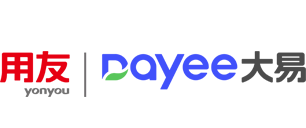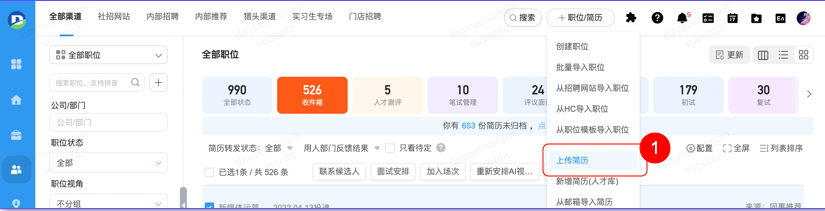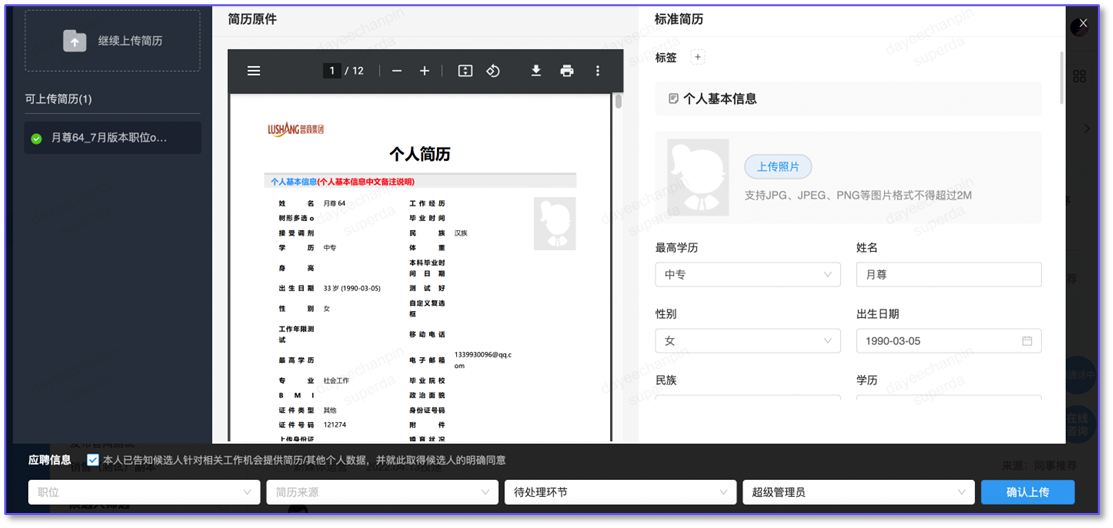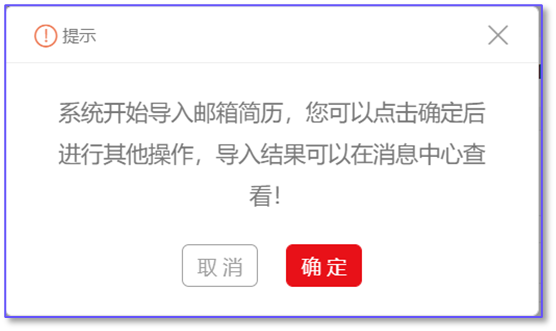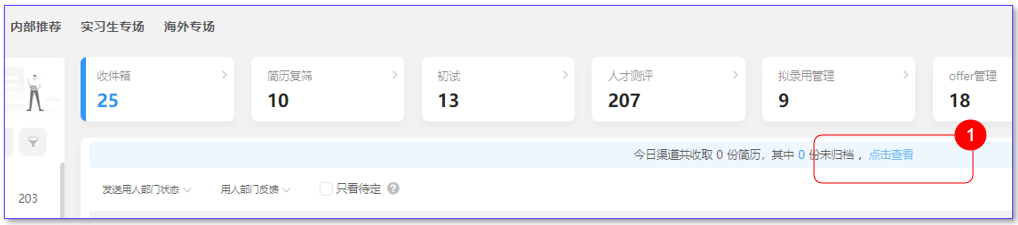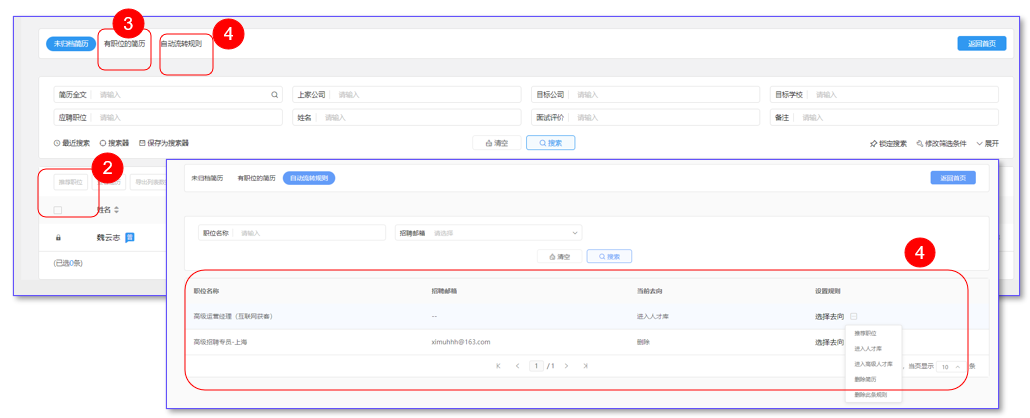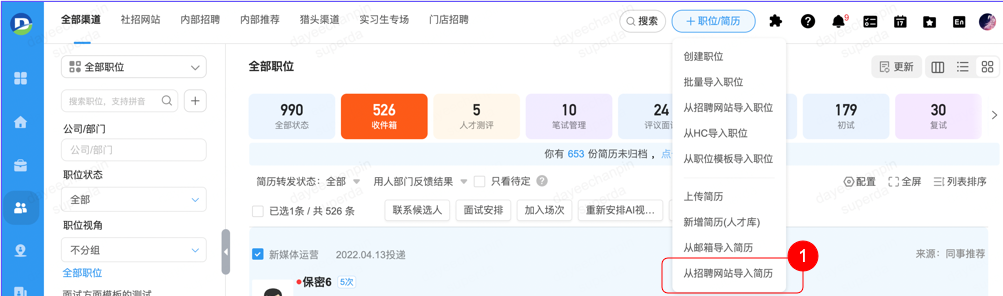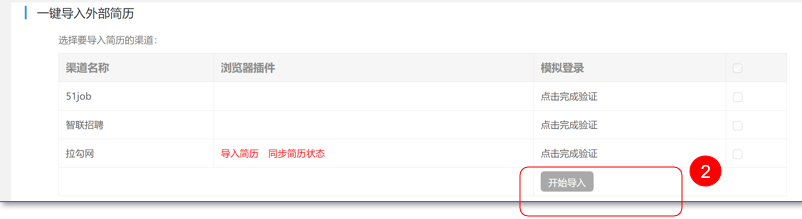Manually upload resume
① At the top of the navigation, you can upload your resume. Click to select resume upload, you can browse and upload multiple files at the same time; Also supports drag and drop multiple files to upload; A maximum of five file packages can be uploaded.
② After uploading the resume, the original and analyzed resume will be displayed on the page, and users can adjust and supplement the content.
③ After clicking OK, the system will analyze the resume, and the upload report will be displayed after the analysis is completed.
Import resumes from email
① At the top of the navigation, import the resume from the mailbox.
② After clicking, a pop-up window will appear on the right side. Click Cancel or close to cancel the resume import operation. Click OK to automatically import the resume into the system; Resume import results can be viewed in the message center;
Unfiled resume view
1.When the resume in the recruitment mailbox is parsed into the system, if it cannot correspond to the position in the publishing state in the system, it will be classified as unarchived resume; .
② Unfiled resume can click "push job" to match the resume to the position in the system;
③ Resumes with positions: When entering unarchived, analyze the job information in the mail and collect it in this directory, such as closed positions in the system.
④ Automatic flow rules: the screening rules set in the position can set the destination of each position after filtering, such as entering the talent pool, deleting and so on.
Import resumes from job boards
① At the top of the navigation, it can be imported from the recruitment website and is generally used when initializing the system.
② Currently can be imported from the channel system, import in the inbox link.