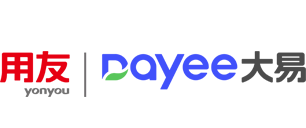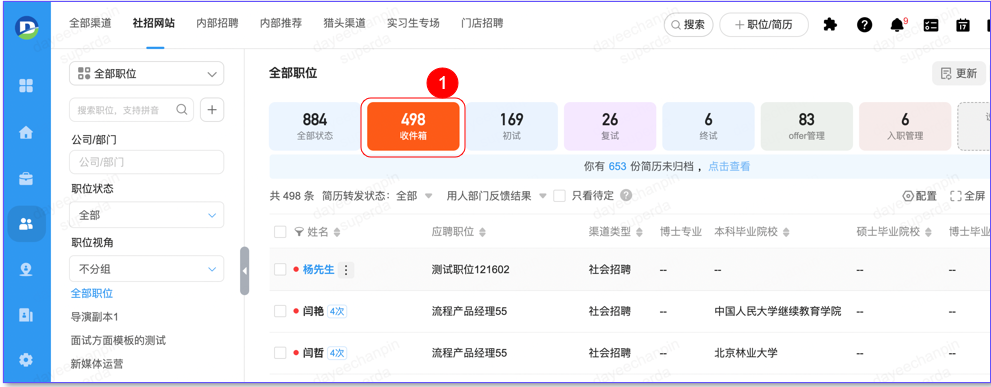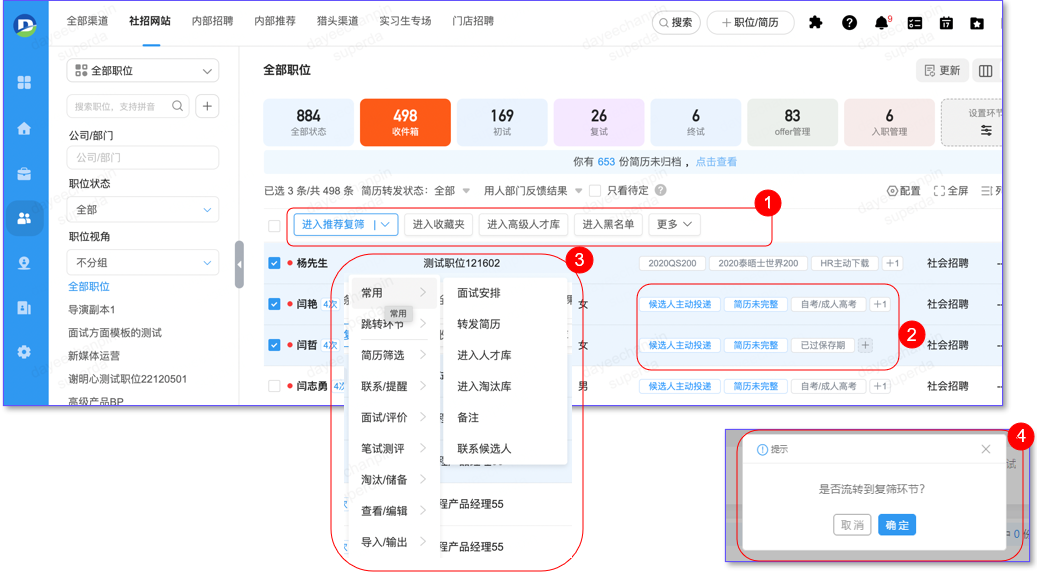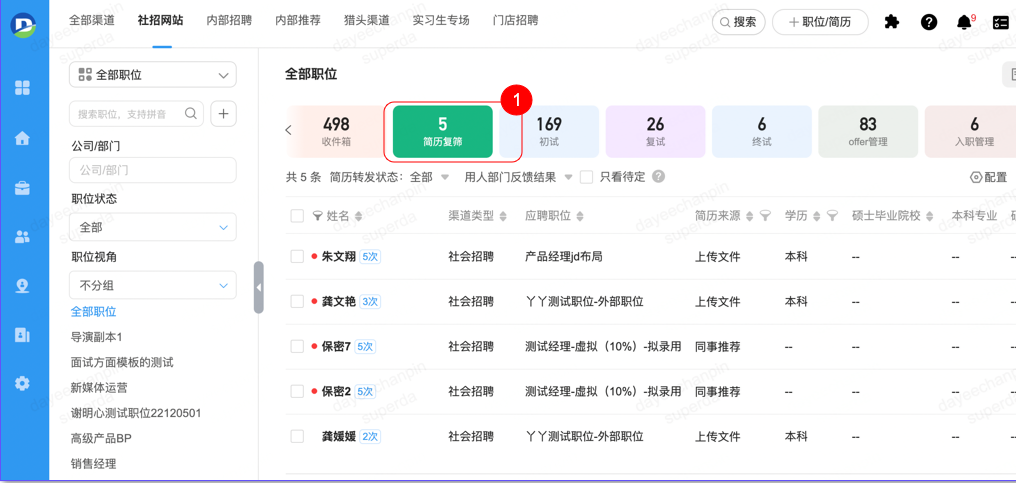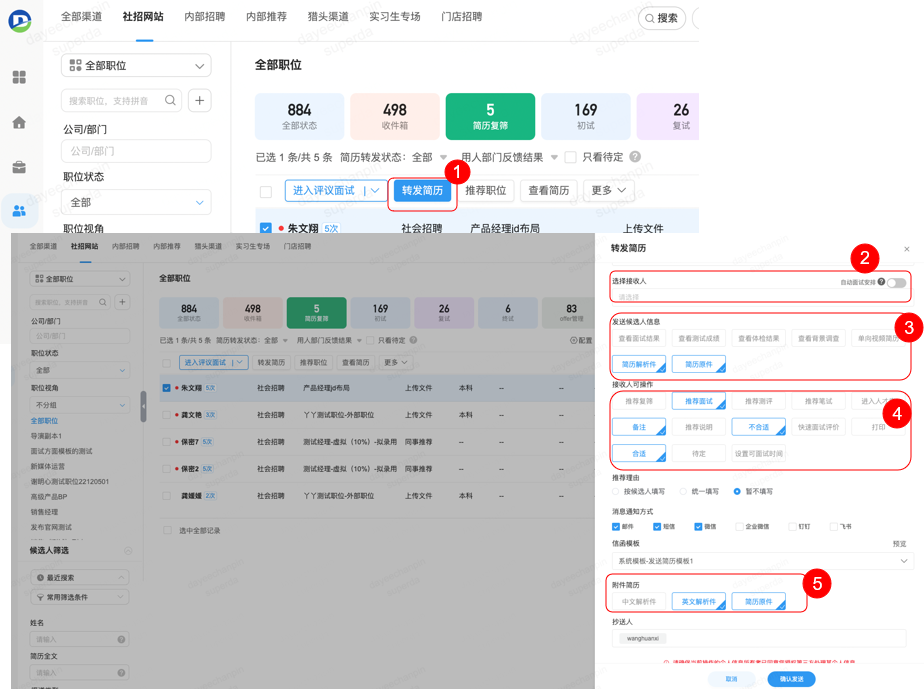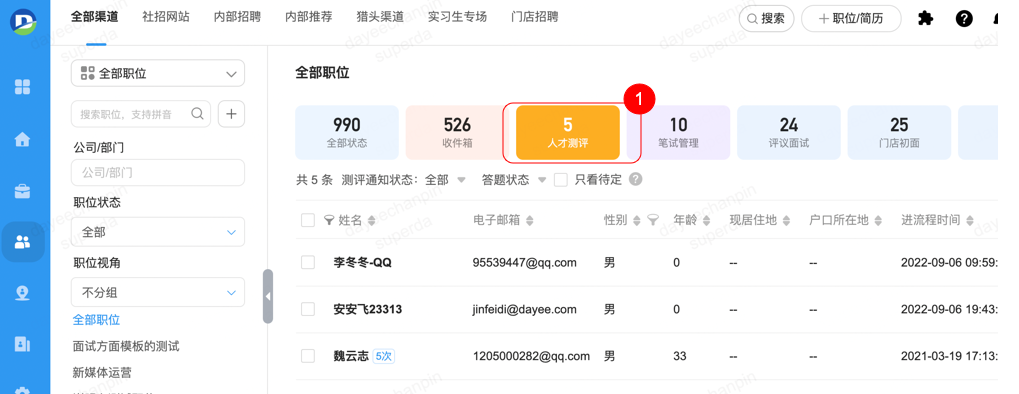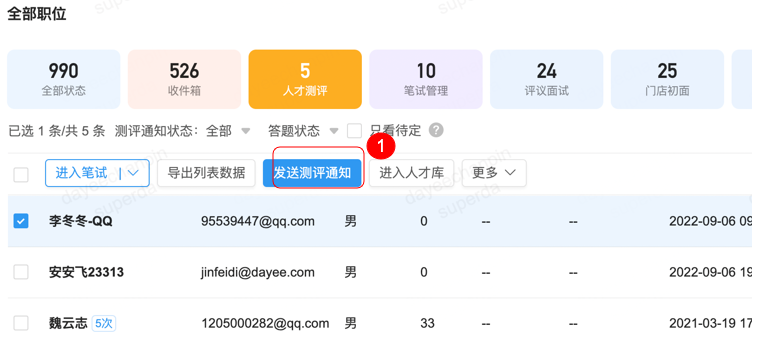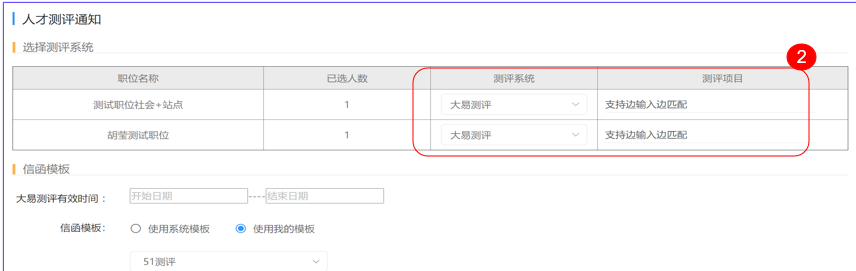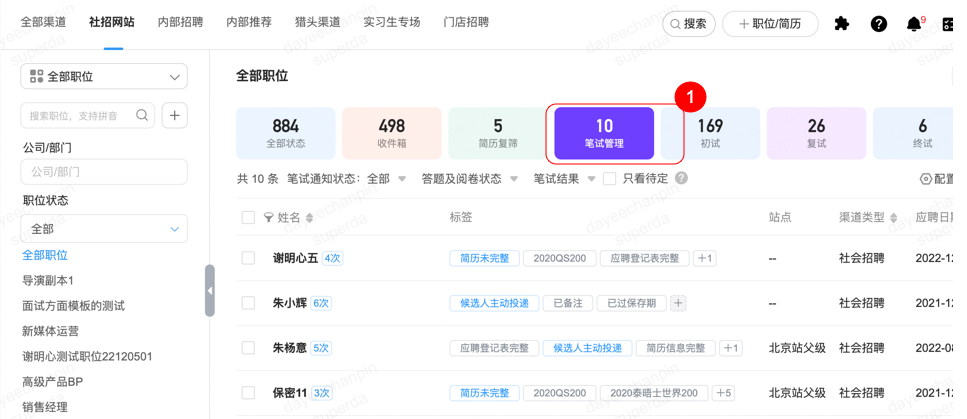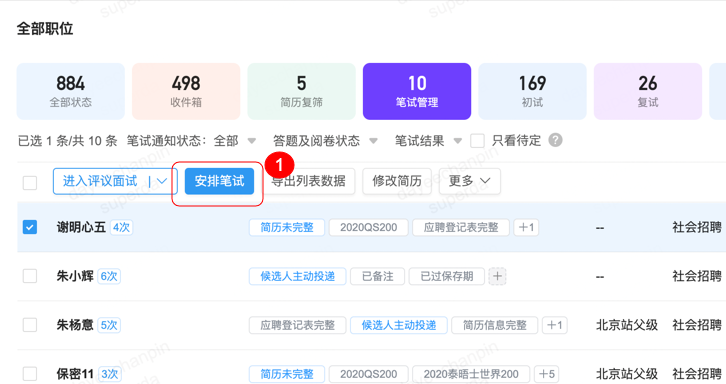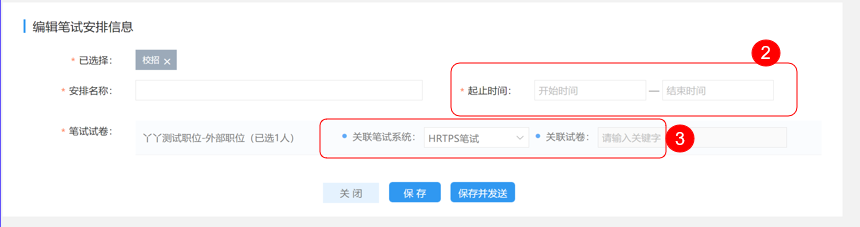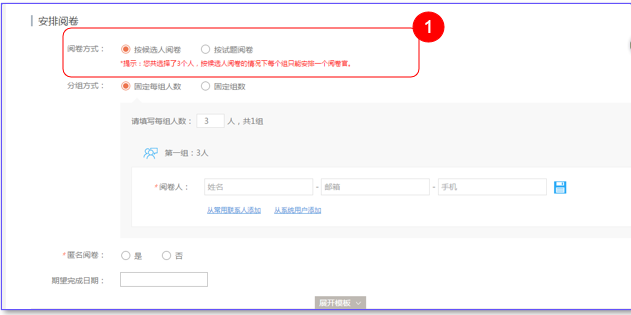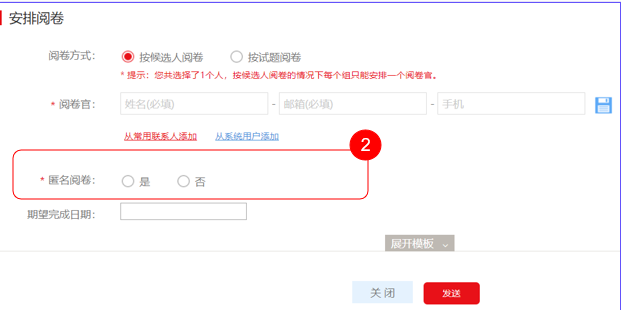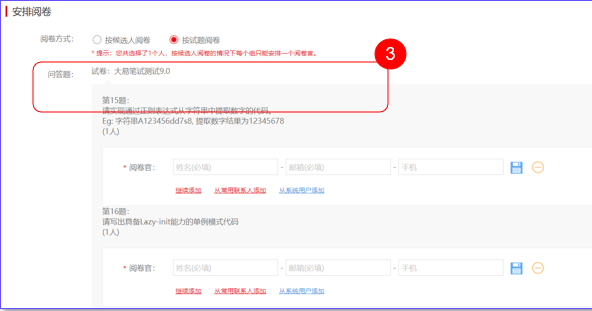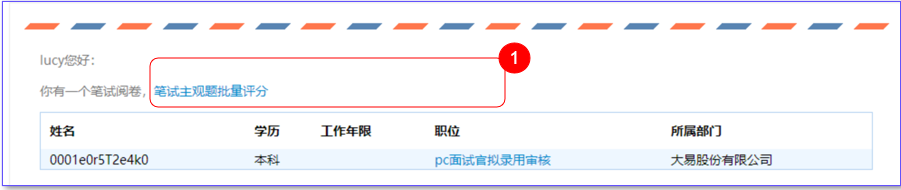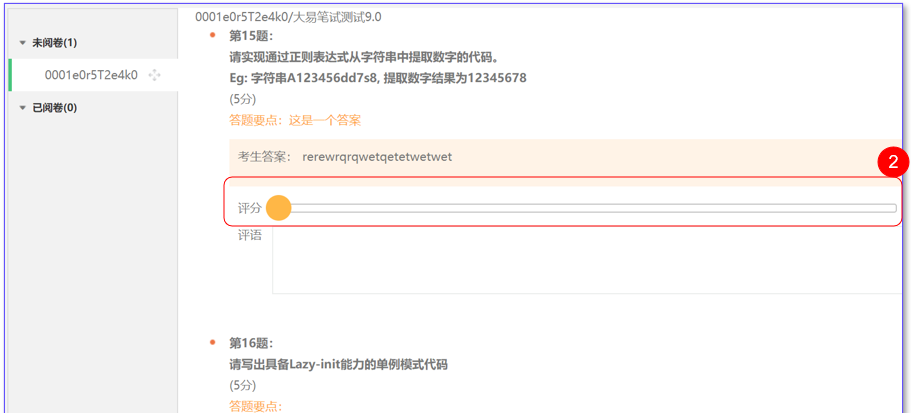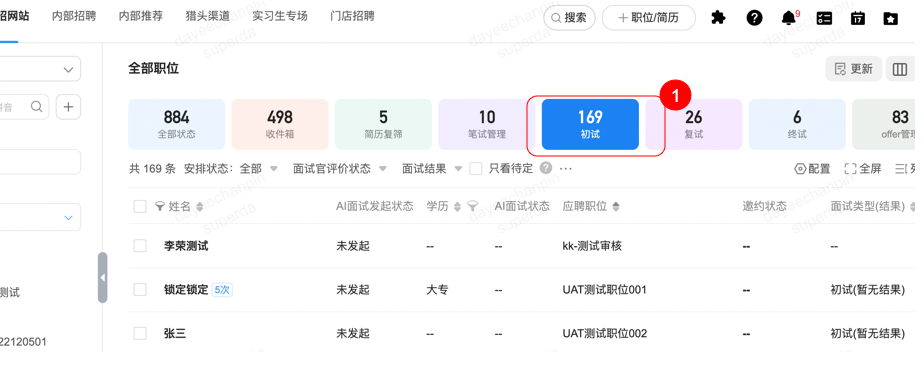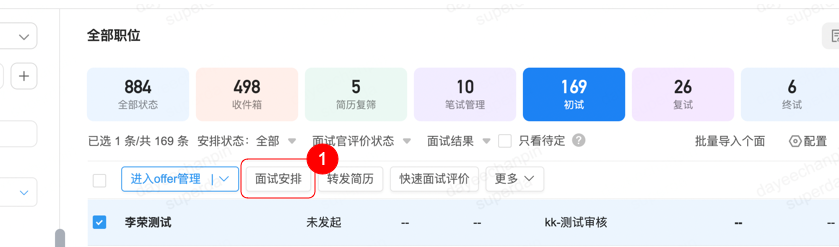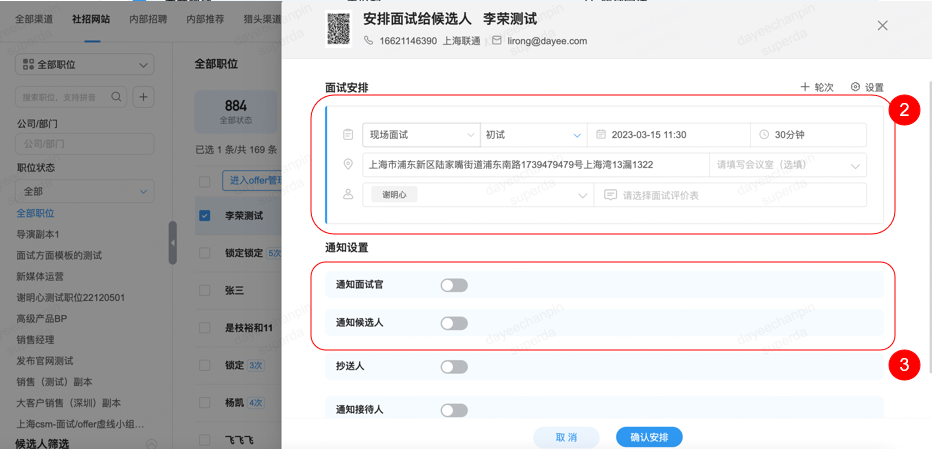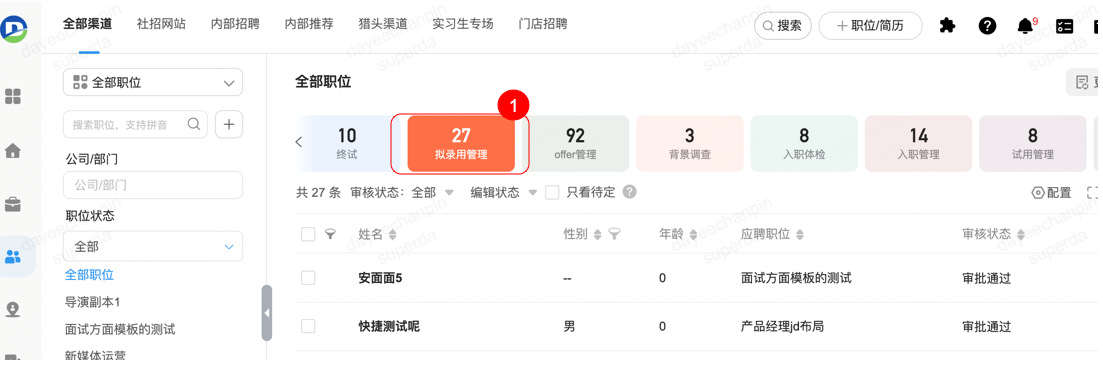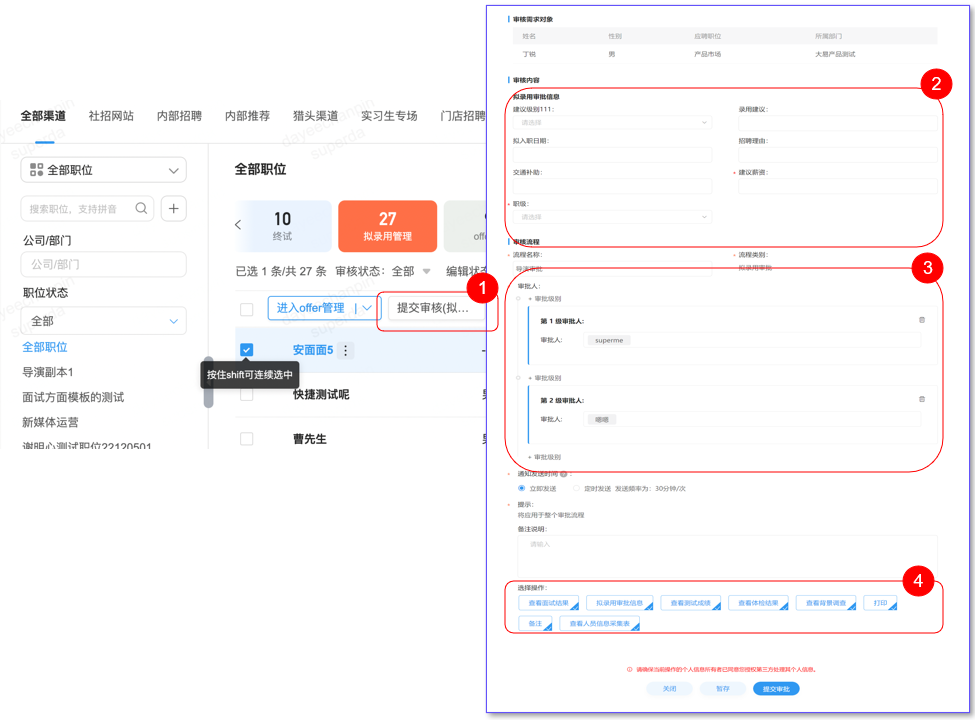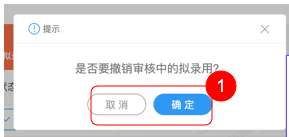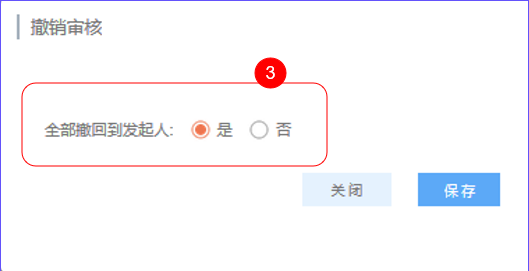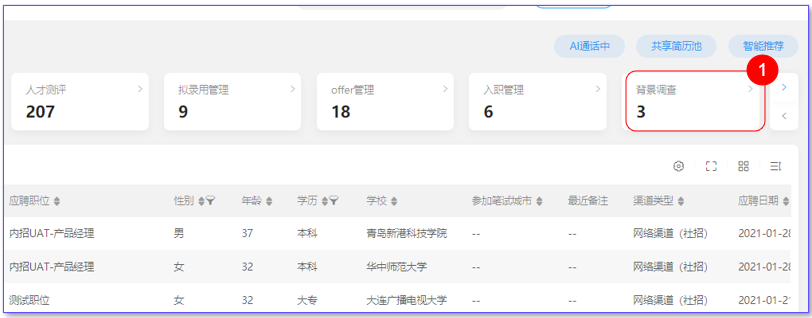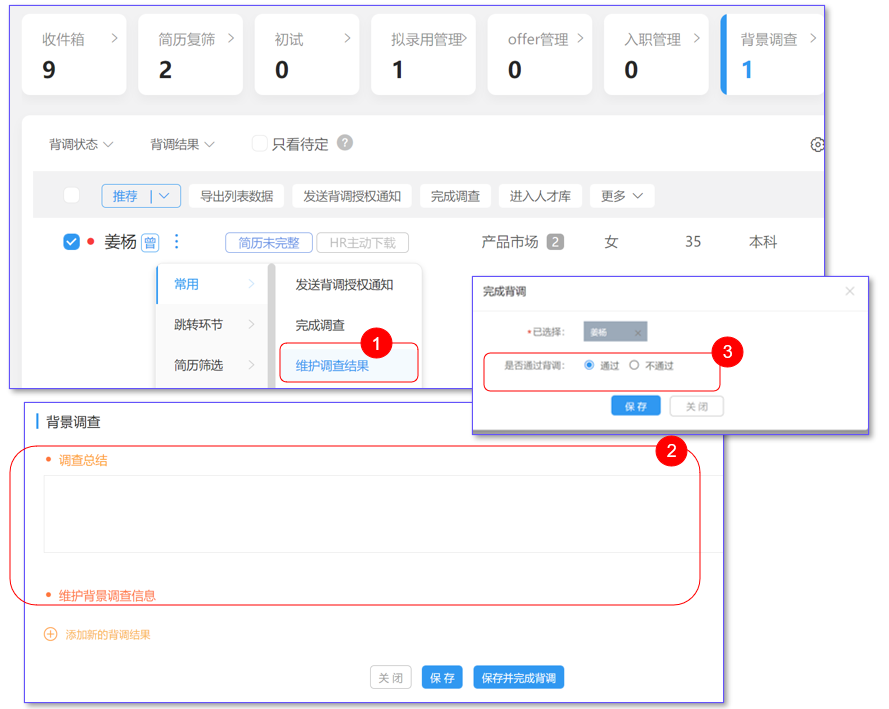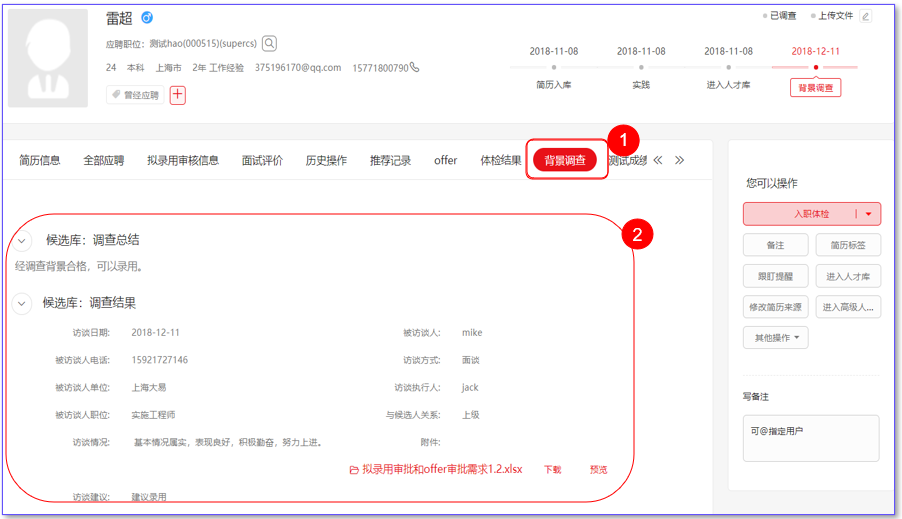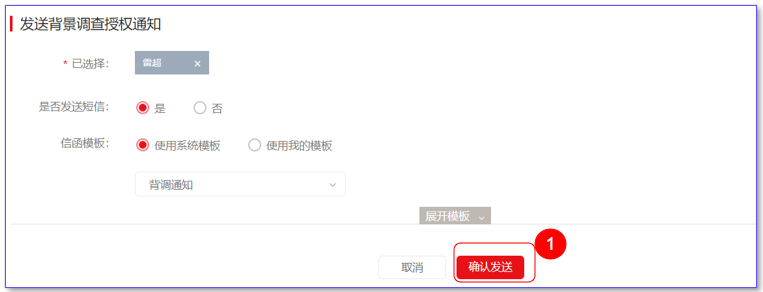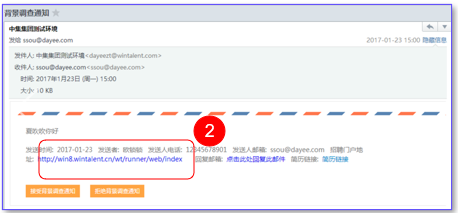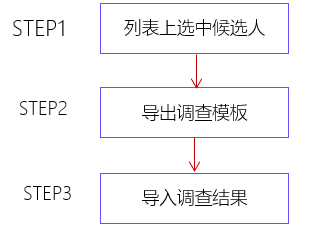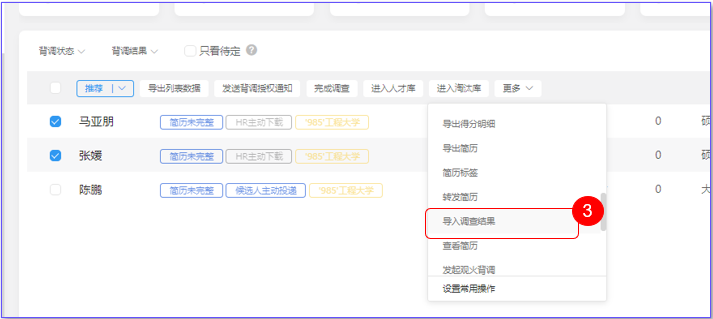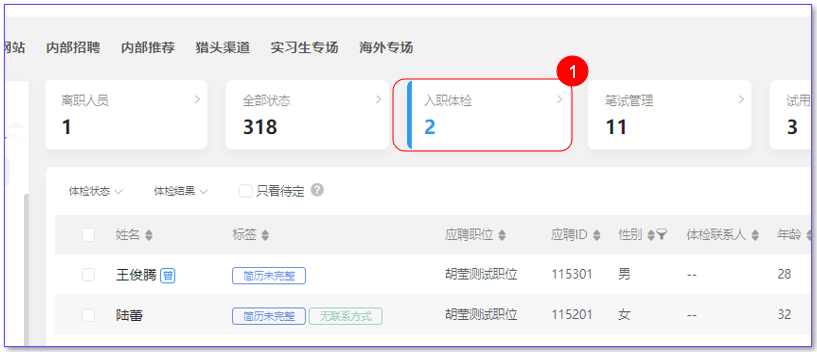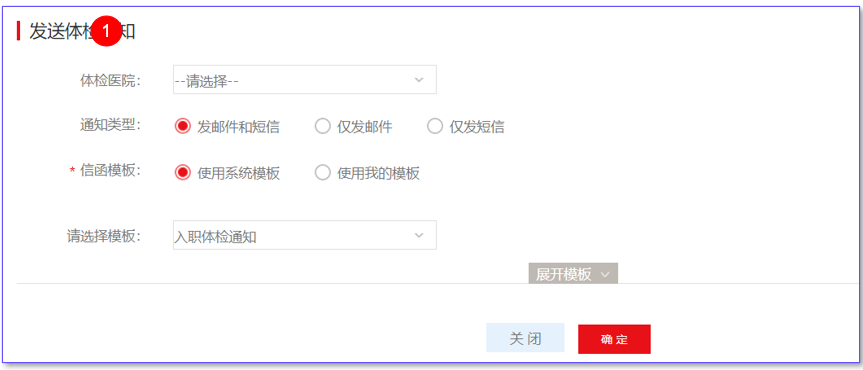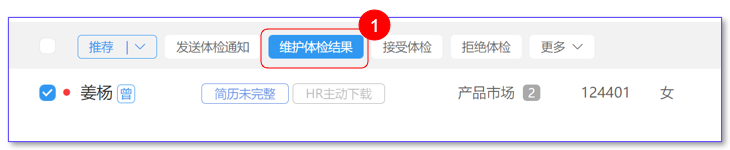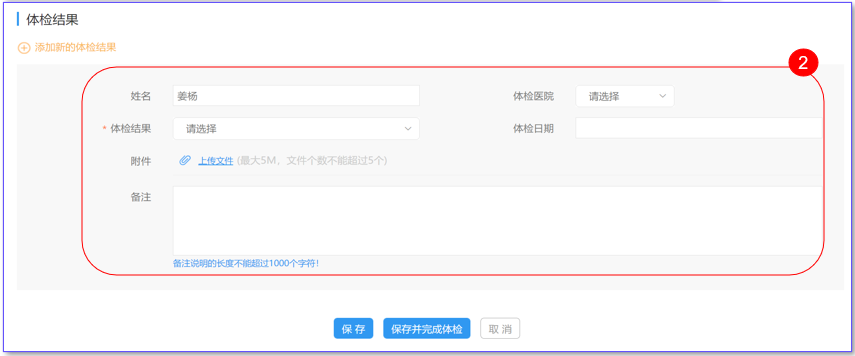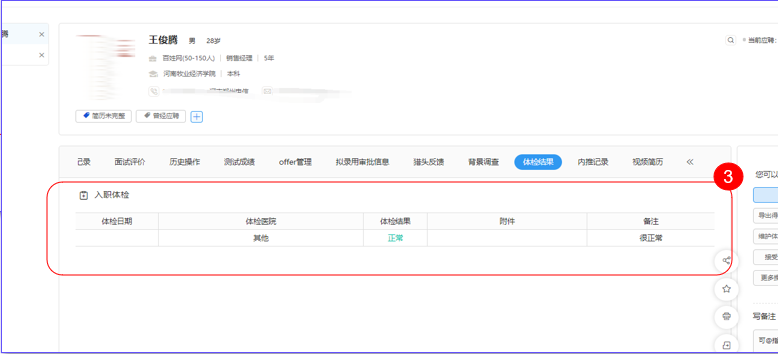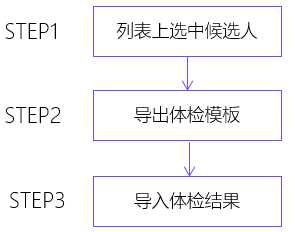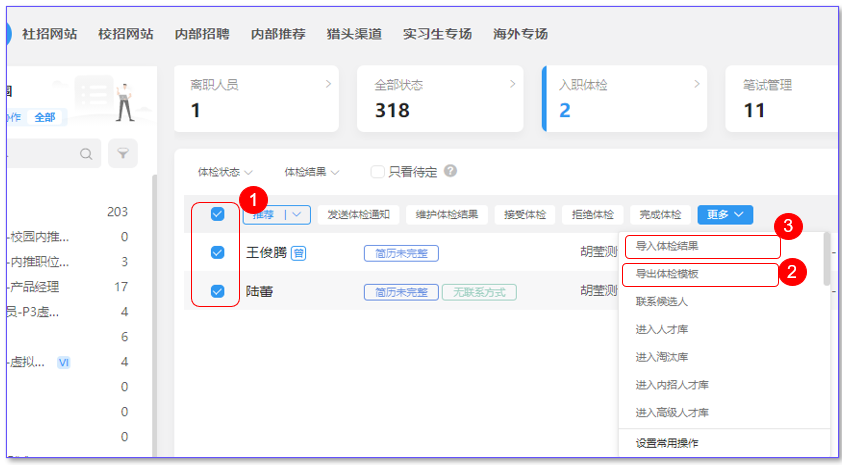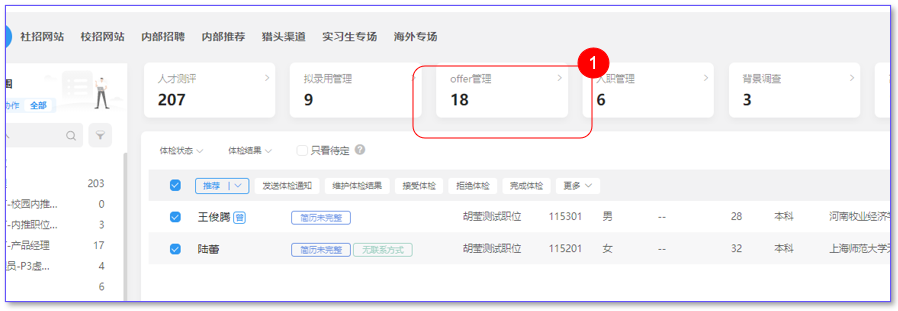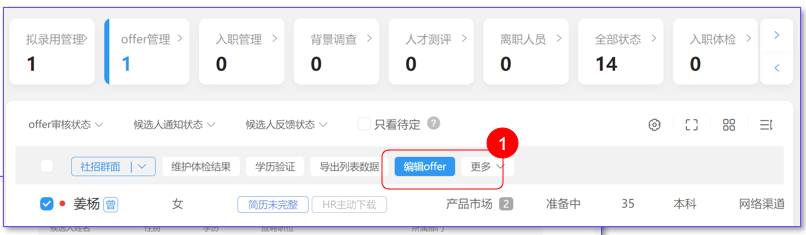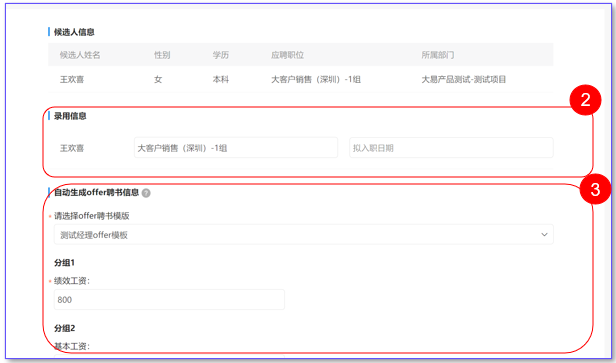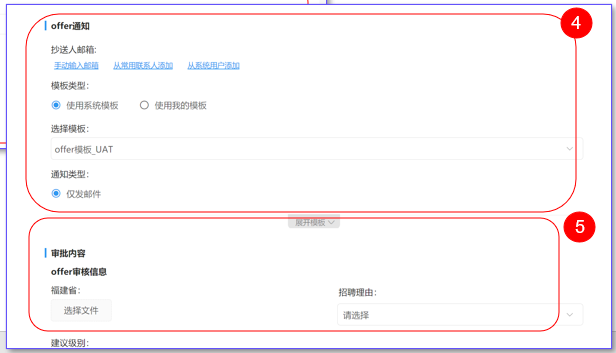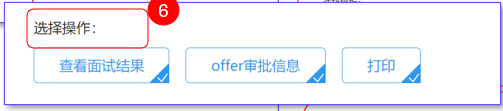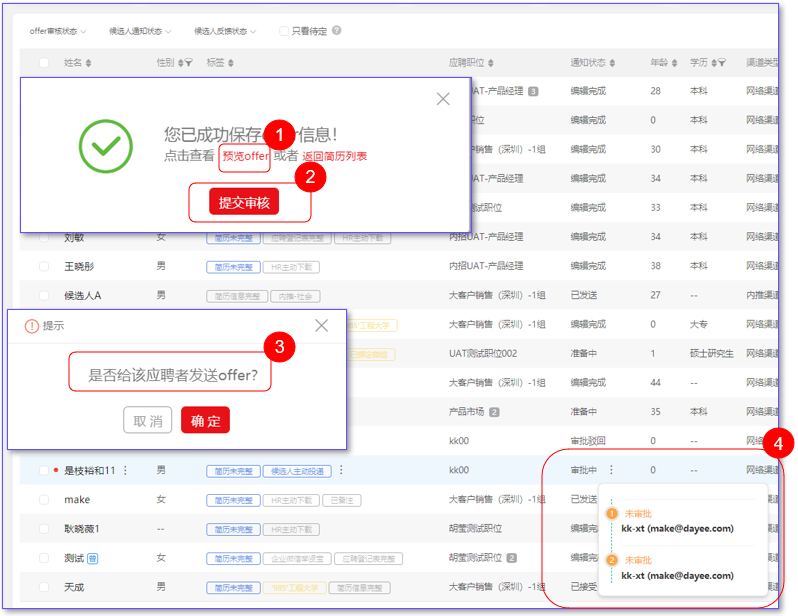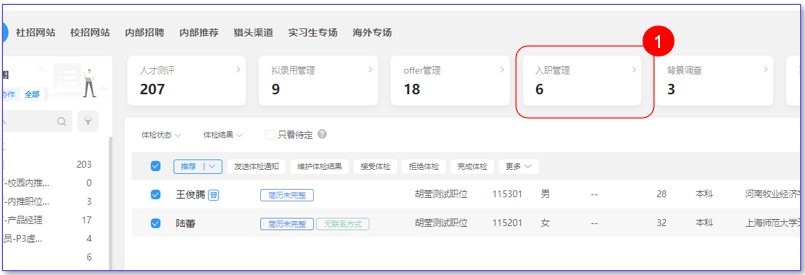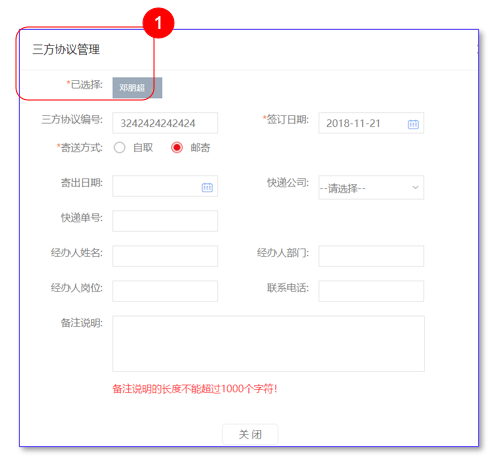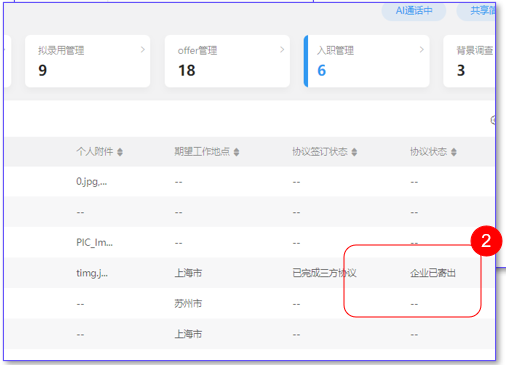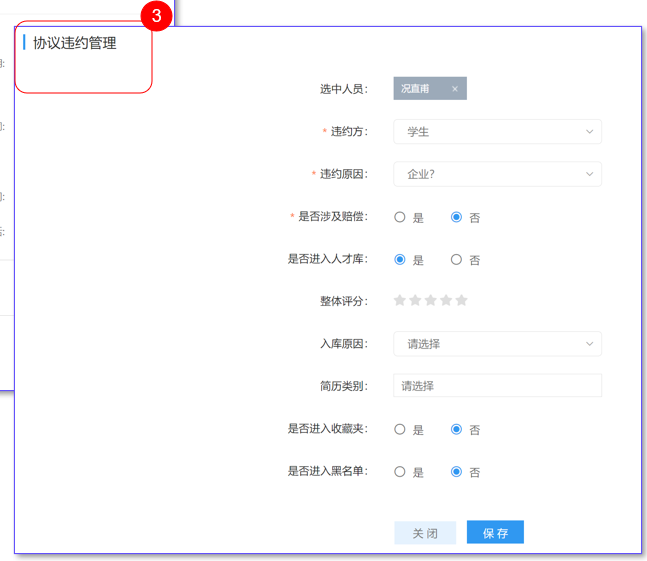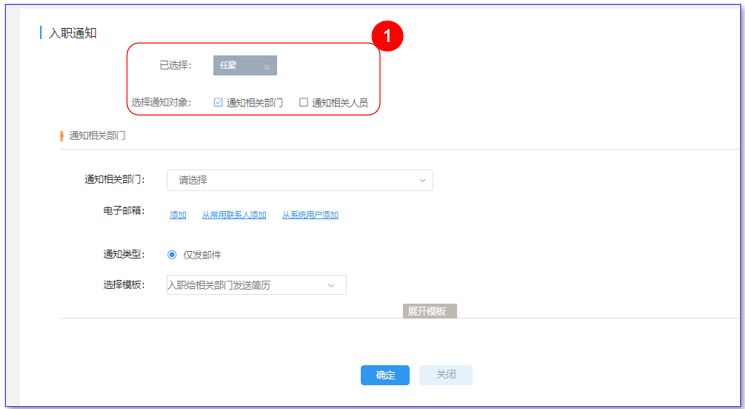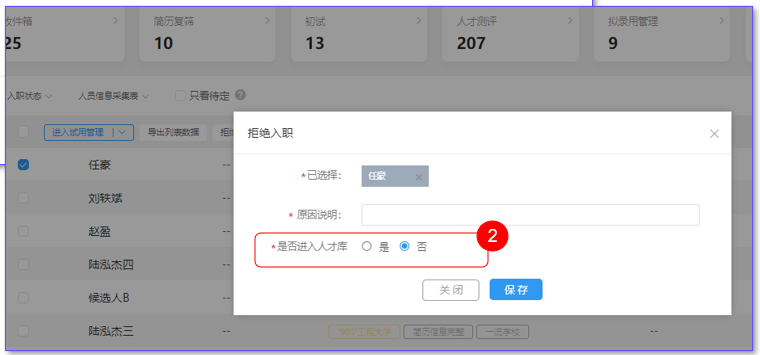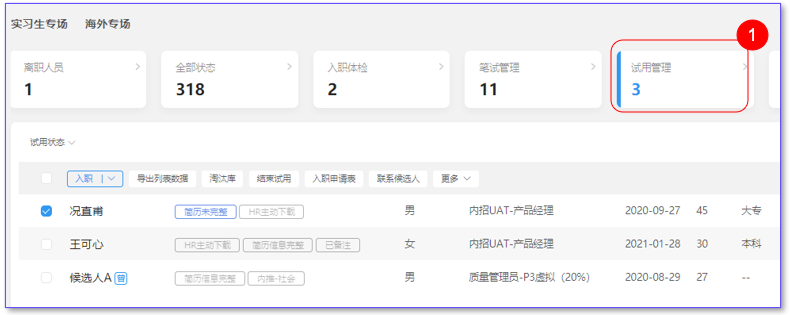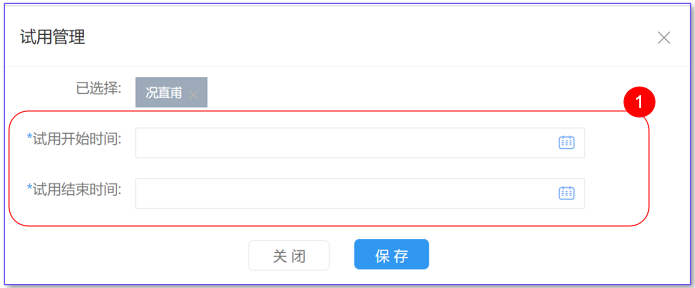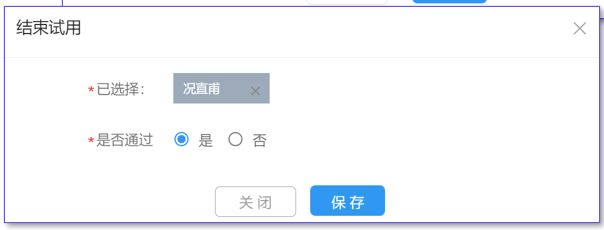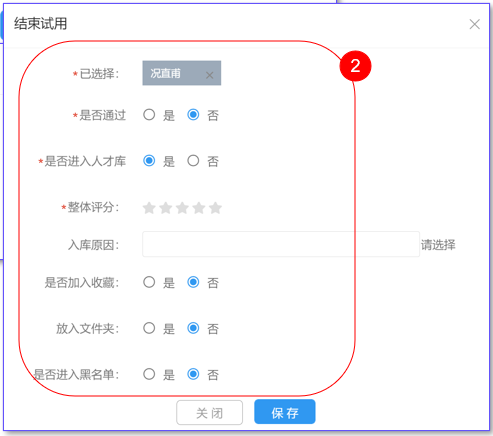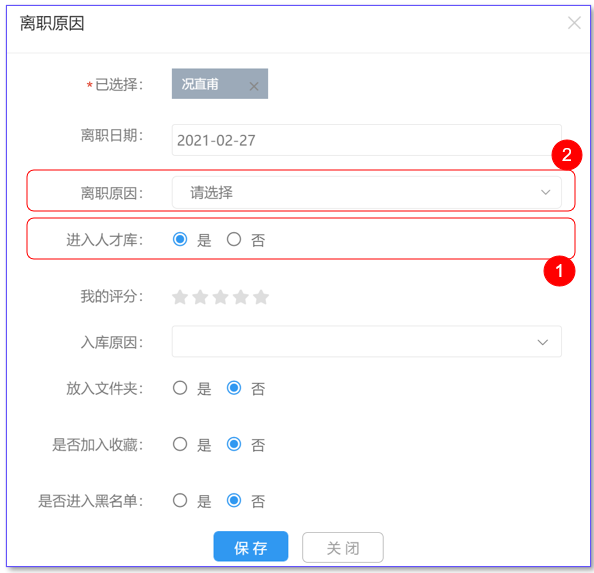To be processed
When the resume analysis enters the system, it will automatically enter the inbox.
The process to be processed, the operation owned by the user, the result of the role configuration; To go to System Management - User/Role, select the required operation.
When a candidate is recommended from the talent pool to a permanent position, the entry process can be customized, rather than necessarily pending;
The pending process can be all open to the interviewer at the interviewer's workbench for resume review and screening of suitable candidates;
① If multiple data items are selected, the table header is hidden and replaced with a display operation button.
② The system labels will be displayed in the list. Users can mark the labels themselves.
③ Single operation each link has [common operation], operation button display classification.
④ Jump link, according to the user configuration of the link to decide; After circulation, the resume will leave the current section and enter another section.
Resume screening
Operation support configuration (role position can be configured operation);
When the user operates the recommended rescreening, the resume will be transferred to the rescreening link, and other users who have the permission of this link can view the corresponding resume;
In this link the user owns the operation, the result of the role configuration; The specific operation is after the resume... Or the button on the table, if there is no corresponding operation you need, you can click more, you can also adjust the operation display order in more configurations;
Resume screening process the most important operation: forward the resume
1.The resume after being operated [recommended re-screening] is displayed in this link; Select the data and click Forward Resume.
② Recommend the common operation of the resume or the link to be processed; Refers to the operation of sending the appropriate resume to the corresponding person; You can set the CC at the same time, and the information received by the CC is the same as that of the recipient
③ Send candidate information: support the selection of the content of the candidate sent this time, such as interview information, assessment information;
④ The receiver can operate: support the employer's department manager to give feedback on the candidate's operation, such as feedback on the time of interview.
⑤ Resume forwarding can also be set, whether to use the attachment resume to send the resume, after opening, the resume will be sent to the corresponding personnel as an attachment; You can also add your own accessories.
Talent evaluation
After the resume is manipulated into the assessment, it will automatically enter the assessment process;
Assessment session status: assessment to be notified (i.e. no notification has been sent), assessment notified (i.e. assessment notice has been sent), answered and unanswered;
On the page that has sent the assessment notification, you can view the specific results of the assessment, which are displayed on the list;
For the use of assessment, the corresponding account needs to be configured, and the system management - System configuration - external system - Configuration talent assessment system; After the configuration is complete, the operation of the evaluation project is synchronized in the system configuration - evaluation project, and then the evaluation notification can be sent;
The most important operation of talent assessment: sending assessment notification
① The resume after being operated [talent assessment] will be displayed in this link. Select the data and click [Send assessment Notice] to send the assessment to the candidate.
② Different assessment systems can be selected to send different assessment items.
tips: When you click Send notification, enter the test notification sending page, you can set the relevant information related to the test; After expanding the template, you can view the content of the specific letter template.
You can send notifications only after the related information is configured.
Written test management
Written test management related to four, resume status includes: to be notified written test, notified written test (that is, has sent a notice); Related links include marking progress, written test arrangement; These two links can be viewed under the candidate, written test management link. In this link the user owns the operation, the result of the role configuration;
When the user operates the written test on the resume, the resume automatically enters the written test state to be notified; When the written test notice is sent, it will enter the state of notified written test;
Only in the written test, can you arrange the written test (that is, click to arrange the written test operation);
Click "Arrange written test" to enter the "arrange written test" page. The types of written tests supported by the system include: remote written test, on-site online, on-site paper;
The most important operation of the written test: arrange the written test
① The resume after the operation of the "written test" is displayed in this link, select the data, click on the "arrange written test", and send the written test to the candidate.
② Different written test systems can be selected to send different written test papers.
tips:
When arranging written tests in batches, they must be of the same recruitment type;
Different papers for different positions can be set separately;
You can send notifications only after the related information is configured
Arrange marking (Function name [written examination subjective question scoring])
1.There are two ways to arrange marking, marking by candidate (that is, defining a marking officer to read several candidates' papers) and marking by item (that is, defining the marking officer to read the question);
(2) If different marking methods are selected, the relevant contents need to be set in different ways; On the page of batch arrangement, the corresponding personnel are divided into groups according to the candidates' marking needs, and the number of each group and the specific marking tube are defined, whether it is anonymous, and the expected completion date. After clicking Send, the corresponding marking officer will be sent an email notification and marking link;
③ When the marking method is selected according to the examination papers, it is necessary to set specific marking officers for the questions according to the title of the examination papers
The marking officer marks the papers
1.After the action is sent, the marking officer will receive an email; Users click on the "written test subjective question batch scoring" to enter the marking page, the marking style is determined according to the marking method, to help users classify, divided into two categories: unmarked and marked;
② Score the paper page, you can drag the score ruler, score;
Interview management
Under the link to be dealt with, you can directly arrange the interview, that is: interview arrangement operation; Select the corresponding interview category during the arrangement, after the arrangement is completed, the resume will enter the corresponding interview process;
Under the Resume tab, the status related to the interview displayed is the interview type configured by the data dictionary. In this type of interview, there will be three cases of candidates -- (not notified), not evaluated, interview passed, interview failed;
There are two operations to enter the interview process: [interview arrangement] and [push interview] in the jump process.
The most important part of the interview process: Scheduling the interview
1.The resume after being operated [recommended interview] is displayed in this section, select the data, click [Schedule interview], and send the candidate an interview.
② After adding the interview schedule, each interview schedule needs to be set separately, including the interview type, interviewer, interview time, interview place, conference room, interview evaluation form.
③ Open the notification interviewer, you can choose different letter templates to send emails and SMS; Enable notification of candidates, you can also select different letter templates to send candidate emails or SMS; Turn on notification CC will send the same message to the CC as the interviewer; Enable notification The host will send the candidate's information to the host.
Prospective management
When the resume is operated through - jump link - proposed employment, the resume will enter the proposed employment management link;
Audit can be initiated in the proposed management, and the audit status shows the audit progress, no audit (that is, not submitted for audit), in the audit (that is, the audit has been submitted, but there is no final result), audit passed (audit result is passed), audit rejected (audit result is rejected);
For the audit initiated by the recruitment process, the audit flow is set in the - Personal center - common Settings - audit process;
The content of audit is set as follows: system management - system configuration - data result - information item - proposed audit information set;
The most important procedure for hiring: Submission for review
① The resume after being operated [entered into the proposed employment] is displayed in this link, select the data, click [Submit for review], and give it to the auditor for review.
② When submitting the audit, fill in the audit content, the auditor can view this information.
③ In the audit page, you can adjust the audit flow, add and delete reviewers.
④ You can select the information that can be operated and viewed in the information sent to the auditor.
tips:
Audit can be initiated in the proposed management, and the audit status shows the audit progress, no audit (that is, not submitted for audit), in the audit (that is, the audit has been submitted, but there is no final result), audit passed (audit result is passed), audit rejected (audit result is rejected);
Proposed audit operation - Withdraw audit:
① Only the proposed employment under review can be revoked;
When the rule is set to allow the selection of withdrawal level, when a certain link is selected, the next link of the link will be automatically reissued for review; However, when the initiator is selected, the initiator needs to re-submit the corresponding audit.
③ If yes is selected, a prompt will pop up when the operation is: whether to withdraw all to the sponsor option; If you select No, no message is displayed.
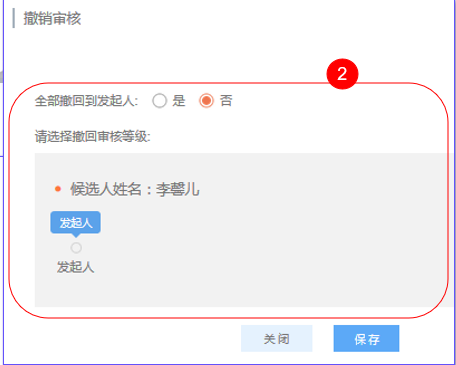
Background check
When the user gives the resume operation - jump link - back tone, the resume will automatically enter the link to be investigated;
The background investigation process, including two states: to be investigated (that is, no maintenance of the backtone results) and investigated (have entered the backtone results);
Business Rules related to the back link - Other rules - Is the background check required to fill in:
Select Yes, to be investigated - "Survey Summary" page is required, and at least the number of characters can be set; If no is selected, the field is not required.
Maintenance background check
① The resume after being operated [into the back tone] will be displayed in this link. Select the data and click [Maintain background check] to maintain the back tone result.
② Under a single operation, click the maintenance survey results, the above page pops up, you can fill in the survey summary, or add specific back tone information; After the addition is completed, the details can be viewed on the resume details page and the Background Investigation tab page. Back tone information Takes back tone information items.
③ Need to confirm whether to pass the back tone, after filling in, the back tone result (that is, pass or not) is displayed on the list.
Background check
1.Resume Details page - Background investigation You can view the investigation details;
Send a backtone authorization notification
1.You can send a backtone authorization notice to a single or multiple candidates, click this action, as shown in Figure 1, you can define whether to send SMS, view and edit the letter template;
② Click Send, the candidate can view the corresponding email, you can feedback in the email, accept or reject, when the feedback, will be directly fed back to the system, resume details - history operation tab you can view the feedback results; Results can also be reported on the list - notification status, accepted or rejected;
Import survey results (batch operation)
To use batch import survey results, you need to select candidates first. [Export survey template], fill in the information according to the fixed format and then operate [import survey results];
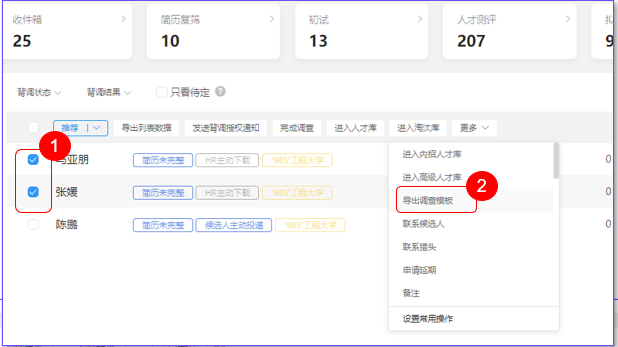
On-boarding physical examination
When the resume is operated - jump link - physical examination, the resume will enter the physical examination link - to be physical examination state;
The status of the link: pending physical examination (no physical examination has been completed, that is, no physical examination results), has been physical examination (have physical examination results or have been operated under the physical examination to complete the physical examination);
The operation [maintenance] of the page to be examined refers to the maintenance of physical examination results, options of physical examination results, data dictionary - configuration of physical examination results; It will eventually appear on the list;
To enter the statistics of the physical examination results, the actions are: Complete (batch operation)/Complete physical examination (single operation) in the pass and fail options;
Physical examination - Resume details page, you can configure the physical examination results tab according to the permission, you can view the specific physical examination information;
Send medical examination notice
1.The resume after the operation of [entry physical examination] will be displayed in this link. Select the data and click [Send physical examination Notice] to send the physical examination information to the candidate.
② In the physical examination process, you can operate the "send physical examination notice" to send a backtune authorization notice to a single or multiple candidates. Click this operation, as shown in Figure 1, you can define whether to send SMS, view and edit the letter template; After clicking Send, the candidate can view the corresponding email.
Maintain physical examination results
1.The page of [maintenance] in the state of physical examination is the same as that of the candidate in the state of physical examination without physical examination results.
② In the state of physical examination, whether the maintenance has passed the physical examination, the resume will be changed to the physical examination TAB;
③ In the state of physical examination, the candidate who has no physical examination results will display the specific physical examination results on the list after the physical examination;
Import medical examination results (batch operation)
To use batch import survey results, you need to select candidates first. [Export survey template], fill in the information according to the fixed format and then operate [import survey results]; After importing the results, the corresponding candidate will need to manually operate the "complete physical examination" in the physical examination process, so that they can enter the physical examination status;
offer management
When the resume is operated - jump link -offer management, the resume will enter the offer ready state;
The status of this part: preparing for offer (no offer has been sent), reporting notice (candidates who have sent offer);
This section can rule whether the sent offer requires that the offer information must be edited. If yes, the resume with the edited offer is allowed to operate the "sent offer" operation;
Edit offer
1.Edit the offer action, either in batches or individually, on the premise that the notification status of the candidate is "preparing"; Click Edit offer, you can edit offer for the corresponding candidate, enter the edit offer page;
② Recruitment information: you can edit the name of the job, the proposed date of entry, and the default position you apply for; These two pieces of information can be included in the letter template to be sent to the candidate.
③ Automatically generate offer letter: Configure offer template first, you can choose different templates, fill in the content, will automatically generate PDF format offer letter as an attachment sent to the candidate.
④offer notice: You can choose whether to copy to others, choose which letter template to send to the candidate, you can also temporarily edit the letter template
⑤ Edit the offer page, you can add additional internal audit information, the application scenario is: when sending the offer, the corresponding auditor submits the necessary audit information, and the auditor reviews the offer content.
When submitting for review, you can choose what content to show to the reviewer.
Send offer and submit for review
1.Edit offer After clicking [Finish], you can go to preview offer first, click Preview offer, enter the preview offer page;
② Submission for review: After the approval process is set, it can be directly submitted for review, and the approver will be notified by email, etc., and the approver can view and approve the content on the workbench, email and other ports.
③ After sending the offer to the candidate, the candidate will receive an email or text message; Click Accept or reject the offer.
④ Notification status: including preparation, editing completed, sent, approval, approved, rejected.
Onboarding management
When the resume has been manipulated - jump link - pending employment, the resume will enter the pending employment status;
The status of this link: waiting for entry (has not operated the entry), has entered the entry (has operated the entry);
On the on-boarding page, you can set and fill in the ID number. The rules are: Whether to check the ID number during the on-boarding. If yes, you need to fill in the ID type and ID number, and the ID number will be recorded in the onboarding application form on the resume;
Tripartite Agreement Management (for school recruitment)
Can operate tripartite agreement management when waiting for entry;
1.Candidate the corresponding candidate, click the management agreement pop-up tripartite agreement management page, fill in the necessary information, when the tripartite agreement management is completed, the corresponding information content will be displayed in the form; The signing status of the agreement shows: the tripartite agreement has not been completed, the tripartite agreement has been completed, and the contract has been breached;
② Agreement status refers to: the student has sent, the enterprise has received, the enterprise has sent, the student has received; The above states can be changed under the operation of modifying the tripartite agreement status;
(3) Candidates who have completed the tripartite agreement can deal with the breach of agreement in the on-board process. When managing the breach of agreement, as shown in Figure 1, the destination of the candidate needs to be defined. If the candidate is not transferred to the talent pool, it will be stopped in the current process, and the check-in status displayed in the list is breach of agreement;
Offer & Refusal of entry
1.When the candidate is operated into the job, you can choose whether to notify the relevant person or not, and you can edit the content of the notification letter online;
② After the candidate does not enter the job at the end, but refuses in other ways, he can refuse to enter the job, and set whether to enter the talent pool at the same time;
Trial management
When the resume is operated - jump link - trial, the resume will enter the trial management; Or the resume has been operated [enter trial management] will also enter this link;
When the "on-boarding" page is operated, whether the start date of employment is allowed to be modified can be controlled by rules. The rules are: Whether the start date of employment can be modified;
At the end of the trial period, you can set a reminder to the user, specific to a few days in advance;
Trial management
1.Under the management of the probation period, the list information presents the start and end time of the candidate's probation period; After modification, it will be displayed according to the modified content
There are two cases to end the trial, through the trial or failed to pass the trial, through the trial is retained in the current link, if the trial did not pass, you can define the specific destination of the resume
Trial pass
Trial fail
Turnover management
When the resume is operated - jump link - quit, it will let the user determine the resume destination, if it does not enter the talent pool, it will enter the state of leaving;
And only when the employee has entered the state, the operation of turnover;
The reasons for leaving can be configured in the data field